Touch Portal is based on the principle that your mobile device connects to the desktop and sends commands to the desktop which are executed on either the system level or within an application. Touch Portal uses the local network to do this or you can use a USB cable connection if you are using Windows and Android.
You can directly control a collection of integrated applications such as OBS, Streamlabs Desktop, XSplit, Lightroom and Photoshop and you can also directly control a collection of integrated services such as Twitch and StreamElements Live. Besides specific applications you can control a lot of your OS (Windows, MacOS and Linux) such as volume controls and system controls.
Even if your prefered software application is not integrated into Touch Portal directly you can still control almost all applications using several functions such as Key Presses, Mouse actions, Windows controls, Automation, File handling and much more.
On top of this all Touch Portal has a plug-in system which allows other developers to create plug-ins for a lot of other software applications to be integrated directly in Touch Portal. As a user you need the Pro Upgrade to be able to use plug-ins.
Touch Portal on your mobile phone controls your desktop. It syncs with the desktop setup and will then work independently. You can navigate pages using buttons and execute buttons and sliders while using Touch Portal on your mobile device.
The Touch Portal desktop application is used to edit your setup and it holds the server for receiving communication from your mobile device. It does not reflect what your mobile device should show at that moment. So changing a Page on your desktop has no effect on Touch Portal on your mobile device.
Touch Portals power is that you can add as many actions to a single control as you like and you can even add logical system to execute certain actions in certain situations. You have a lot of freedom to create your perfect functionality.
Now that you have an understanding of what Touch Portal is and how it works, read up on our Guides to learn more about the core aspects of Touch Portal. Link to this question
- Windows 10 & 11 - 64-bit, both versions updated to the latest
- Mac Os X 10.13.6 and up
- Linux is currently in open Beta (appImage packages only), build for Ubuntu but a lot of other distros work as well.
Android
- Android version 4.1 & higher
- USB only works on Android 5.0 & higher, meaning for Android 4.x you need to use WiFi.
- But only devices that run the original OS AND come with Google Play store and Google Play Services installed.
- NO custom roms are supported
- NO chromebooks are supported
- NO Chrome OS support
iOS
- iOS version 12.0 & higher
- Only iPads and iPhones
Android and iOS (Google and Apple) and supporting older versions
We try to keep compatibility with old mobile OS versions as long as we can as we think it is important to recycle old devices as much as possible. Giving them new life helps keeping our world just a little bit healthier. But even though both Apple and Android keep supporting old version for a period of time they will eventually drop support and from that moment we usually can no longer support those devices anymore as well. This is out of our hands so keep that in mind when shopping for a new device to use with Touch Portal. For example, with version 4.0 we were no longer able to support iOS below version 12.0. Touch Portal version 3.x is still available on iOS versions lower but this requires to also use Desktop Version 3.x. Unfortunately this change was forced upon us by the regulations and possibilities of Apple software and services.Link to this question
Best place to mention issues is on our Discord server where both we and our community are present to help out. Our discord support also has a great history of known issues and what to do to solve them. You can also send us feedback through our support form Link to this question
Restore Backup in Touch Portal application
- Open the Settings and navigate to the section 'Backups'.
- Locate the backup with the date you want to restore.
- Click on the button with the circular arrows on it.
- Touch Portal will now revert back to that backup.
- Fully restart Touch Portal when the backup process is done.
Restore Backup Manually
- Shutdown Touch Portal fully
- Go to the folder '%appdata%'
- Locate the folder called "TouchPortal"
- Rename it to "TouchPortalOld". If anything goes wrong, you will still have that setup to revert back to. If the manual restore is succesful you can remove this folder.
- Goto your Windows Documents folder
- Locate and open the "Touch Portal Backups" folder.
- Within that folder all backups are ordered by date. Locate the folder with the date you want to restore.
- Copy that folder to the same location where the "TouchPortalOld" folder is.
- Rename the copied folder to "TouchPortal".
- Start Touch Portal again and you have restored a backup.
Create your own backup manually
- Shutdown Touch Portal fully
- Go to the folder '%appdata%' on Windows or go to your Documents folder on MacOS
- Locate the folder called "TouchPortal"
- Copy this folder to a safe place. This folder holds all the Pages, Events, Flows and Values and is your manual backup.
- Use the above method for restoring the backup manually when you need to. You can also do this on a different computer. Just copy the folder to the correct location.
Link to this question
You can also get other upgrades that will enhance your base version. Link to this question
You can buy our Upgrades from the Play Store on your mobile Android device. The payment is handled by Google on Android and they offer different payment methods per country.
Check this Google support help page to see what payments methods are available in your country.
The Appstore (iOS, Apple)
You can buy our Upgrades from the Appstore on your mobile iOS device. The payment is being handle by Apple on iOS and Apple offers different payment methods per country.
Check this Apple support help page to see what payments methods are available in your country. Link to this question
From time to time Touch Portal collaborates with companies and streamers to have giveaways of certain Upgrades. If you want to be able to know when and where, follow us on Twitter as we will share with our community when this happens.
Discount
Touch Portal will, from time to time, have moments where we will provide temporary packages that will be sold with a discount. Join us on Discord or follow us on Twitter to be kept in the loop of when this happens.
Other tips?
In most countries you can pay for the Upgrades with your store credits. There are programs that allow you to save credits by participating with rewards programs such as the Google Rewards program on Android where you get Play Store credits in exchange for answering questions. On iOS the Google Rewards program is also available and will send money to your paypal account instead of appstore credits but you can use that paypal account most of the time to pay for upgrades. Usually you get surveys when you visit stores or interesting landmarks. Please note that these kinds of programs have age requirements an may not be legal everywhere, so make sure you're eligible before signing up.
There are a lot of other applications and programs like this that could help you fill your store credits. There are also loads of resources online, like this, that sums up a lot of the possibilties you can try. Just be careful and check out each program before you start to know what they do, what they collect and how they pay out and if you are ok with that. Link to this question
Including and excluding taxes
Prices in the United States (dollars $) for example are usually listed without VAT / Sales tax. This is also the case on our website. Prices in Europe (euro €) on the other hand are listed including the VAT / Sales tax. This makes the biggest difference between the listed prices between dollars and euros. Most countries in Europe add 20% VAT which means that if you reduce the price with that percentage you can compare the price with the dollar price.
Different taxes
On top of this the VAT / Sales tax differs per country and in some countries it even differs per region. This means that the resulting price also changes. Some countries have only 5% of VAT and some countries have 30% VAT. The rest is mostly in between. This is the second biggest difference.
Pricing flexibility of the stores
The stores do not give us full pricing freedom so we cannot in some situation match the prices as we would like. This gives us pricing differences between iOS and Android as well.
Daily changing currency value
We set our prices for Upgrades at some point in time and from that moment the value of one currency in comparison with another currency will change on a daily basis. We do not keep track of this on a daily basis and will not correct prices for this.
Country specific pricing
In some countries it makes no sense to just convert the price in dollars to the price of that country as the purchasing power of users is a lot less in comparison to the dollar. So in those countries we look at the a different pricing.
Discounts
Touch Portal will, from time to time, have moments where we will provide temporary packages that will be sold with a discount. For some of our discounts we can only do this in certain countries as other have different (stricter) rules for such promotions.
Link to this question
If you bought the Pro Upgrade or any other Upgrade on iOS but the desktop app is still saying you have a free version or the Upgrade is not working, go to the settings of Touch Portal on iOS and tap the "Restore Purchase" button twice. Then click the refresh button on the main screen. It should now have unlocked the Upgrade. Restoring a purchase does not mean buying it again so no worries. Sometimes the Apple store does not give back the purchase has been succesful while it has. If this still does not work, fully close the iOS app of Touch Portal (also from recents) and start it up again. That should fix it. If it is not in your apple account, something went wrong outside of Touch Portal. Best to contact Apple for that.
In some cases the cache of the device works against you, try the following:
- Uninstall Touch Portal from your device
- Log out your apple id from your device and log back in
- Install Touch Portal
- Restore in app purchases
Link to this question
There can be several reasons why your account has not synced the purchase information, first ensure that:
- First thing to do is to ensure you have actually bought the upgrade, go through your iOS or Android purchase history and check if it is listed there, if it is, continue on, if it isn't then you have not bought it with this current account. If you have bought it, maybe you used a different account to do this.
- Ensure you download AND install Touch Portal with the same account as you bought the Pro Upgrade with.
- Ensure that all your google services are up to date on your device. This means the Play Store as well as the google play services.
- Ensure that your clock(time) on your Android device is correct. If the clock is not correct the servers of Google will not accept calls and they will not provide your in-app purchase information.
- Reboot your Android device. In some cases this can enforce the synching of Google services where the new purchased state will be available.
- Ensure the payment was succesfull. Check your account, sometimes the purchase is pending, if so, contact Google to ask them why.
- Check if you have any other outstanding payments (or pending) because Google will block all your previous paid information to be accessed until you solve the issue.
If the above all checks out and you still do not have access to your in-app purchase, sync you Google account by doing these steps:
- Fully close Touch Portal on your mobile. Also remove it from your recents screen to ensure the background processes are killed as well.
- Open your device settings
- Go to Accounts
- Choose your correct Google account
- Synchronize your account
- Open Touch Portal again on your Android mobile device
Your in-app purchase should now be available on your device. Refresh the page by pressing the refresh button. If Touch Portal does not right away see the in-app purchases still, restart all services by following these steps:
- Open your device settings
- Go to the App section
- Select Touch Portal
- Force Close to fully close the app
- Select Google Play Store also
- Force Close Google Play Store as well
- Now open the Google Play Store on your device, this will trigger a resync.
- Now also open Touch Portal again
Now it should be available for you. If it is still not available after this step, try cleaning the data:
- Open your device settings
- Go to the App section
- Select Touch Portal
- Delete all data and cache of Touch Portal
- Select Google Play Store also
- Delete the data and cache for Google Play Store as well
- Restart your device
- Open Google Play Store after the restart
- Search for Touch Portal and open it.
If this all still does not restore your in-app purchase, check the following issues:
- Try to remove your Google account from your phone, then add it again. This will force a sync as well. Just be sure that you still remember you account credentials.
Link to this question
With the base version of Touch Portal (free) you can do everything for a few exceptions:
- Only a 4x2 (or a 2x4) grid can be used.
- You get 2 pages, the main page and 1 additional page
- You cannot use animated GIFs
- You cannot set the page backgrounds to a different color or image
- You cannot use plug-ins
- Certain logic functions and a small collection of other actions cannot be used
- You cannot use graphics upgrades
- A few more things may not be available for the Free Base version
- Unlimited amount of pages (base version gives you two)
- Variable grid sizes allowing up to 110 buttons with a maximum of 15 rows or columns. (base version only allows a 4x2 grid)
- Animated GIF images on your buttons
- Customizable Page background colors
- Customizable Page background images
- Run / Test button execution from the Touch Portal desktop application
- Remote control OBS
- Use Values (formerly known as custom states / global states)
- Use Events (formerly known as Global Events)
- Use Plug-ins (Plug-ins are made by third parties. Use at own risk.)
The purchase is however, linked to the specific store (and the account used to buy the upgrade). The license is not transferable from Android to iOS or vice versa. Both Apple and Google do not allow this even if we could make this technically happen, doing so would mean that our app would not be accepted in the store. If you have a devices of both platforms and you want to use them both with Touch Portal, you need to buy a license for both platforms.
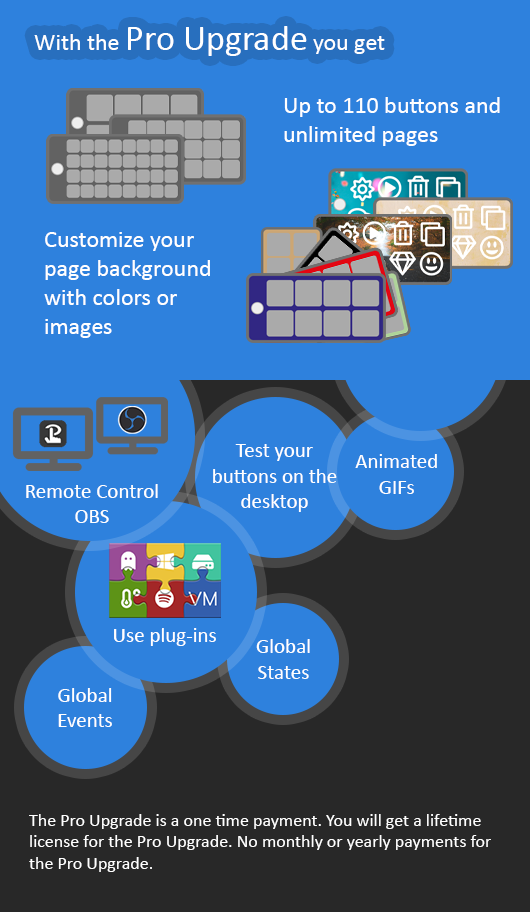 A graphical representation of the Pro Upgrade
A graphical representation of the Pro Upgrade
The Multiple Devices upgrade can be bought in the Play Store for Android or in the Appstore for iOS. It is linked to your account and can be used on all devices where that account is linked. In the mobile app, click on the cart icon (Android) or go to the settings (iOS) to buy the Pro Upgrade. The Multiple Devices Upgrade is a one-time payment for a life-time license.
The purchase is however, linked to the specific store (and the account used to buy the upgrade). The license is not transferable from Android to iOS or the vice versa. Both Apple and Google do not allow this even if we could make this technically happen, doing so would mean that our app would not be accepted in the store. If you have a devices of both platforms and you want to use them both as secondary devices with Touch Portal, you need to buy a license for both platforms.
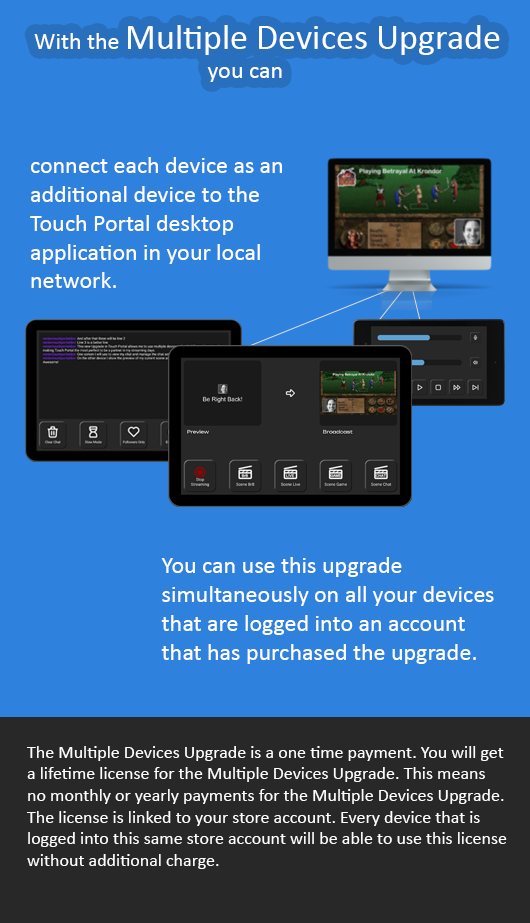 A graphical representation of the Multiple Devices Upgrade
A graphical representation of the Multiple Devices Upgrade
Link to this question
- Color Overlay
- Color Blend
- Replace a color with another color
- Gradient Overlay
- Replace a color with a gradient
- Grey Scale
- Blur
- Color Stroke
- Scale your icon
- Add a drop shadow
- Add a glow
- Add an Image layer below or on top
- Offset your Icon
- Add an scalable, translatable Image Layer
- Add a Text Layer with customizable font (same set provided within the TP desktop application), size, color, position and rotation.
The purchase is however, as it is with all Upgrades, linked to the specific store (and the account used to buy the upgrade). The license is not transferable from Android to iOS or the vice versa. Both Apple and Google do not allow this even if we could make this technically happen, doing so would mean that our app would not be accepted in the stores by Google and Apple. If you have devices of both platforms and you want to use them both with Touch Portal, you need to buy a license for both platforms.
- Color Rows and/or Columns. This has the following options:
- Rows on the top
- Rows on the bottom
- Rows on the top and bottom
- Columns on the right
- Columns on the left
- Columns on the right and left
- Colored border. Select a color and a border size to render a colored border on your pages.
- Single Sided border. Select a color and aborder size to render a colored border on one of the four sides of the page.
- A colored square border
- A colored rounded border
- A colored border with the maximum amount of rounded corners possible for the size of the button.
- A colored background color for the button title
- A colored circulair border for buttons.
- A single sided colored border
The Edge Graphics Upgrade can be bought in the Play Store for Android or in the Appstore for iOS. It is linked to your account and can be used on all devices where that account is linked. In the mobile app, click on the cart icon (Android) or go to the settings (iOS) to buy the Pro Upgrade. The Edge Graphics Upgrade is a one-time payment for a life-time license.
The purchase is however, as it is with all Upgrades, linked to the specific store (and the account used to buy the upgrade). The license is not transferable from Android to iOS or the vice versa. Both Apple and Google do not allow this even if we could make this technically happen, doing so would mean that our app would not be accepted in the stores by Google and Apple. If you have a devices of both platforms and you want to use them both with Touch Portal, you need to buy a license for both platforms.
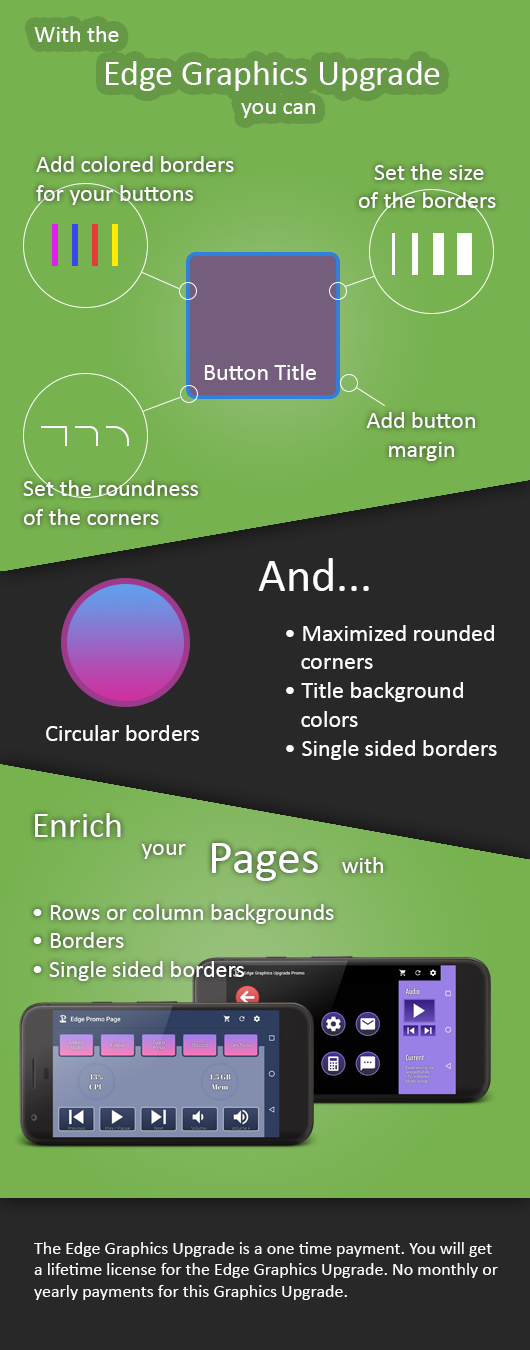 A graphical representation of the Graphics Upgrade
A graphical representation of the Graphics Upgrade
- A pulsating single colored border.
- A pulsating double colored border.
- A pulsating rainbow colored border. This will animate the border through the base colors.
- An animated rainbow gradient colored border. The effect can be done in 3 different color schemes.
- An animated highlight colored border.
- A pulsating single colored border.
- A pulsating double colored border.
- A pulsating rainbow colored border. This will animate the border through the base colors.
- A pulsating rainbow colored background. This will animate the background through the base colors.
- A rainbow gradient colored border. The effect can be done in 3 different color schemes.
- An animated rainbow gradient colored border. The effect can be done in 3 different color schemes.
- An animated highlight colored border.
- A rainbow gradient colored background. The effect can be done in 3 different color schemes.
- An animated rainbow gradient colored background. The effect can be done in 3 different color schemes.
- A pulsating rainbow effect for the four corners. This shows a small border in the four corners.
The RGB Graphics Upgrade can be bought in the Play Store for Android or in the Appstore for iOS. It is linked to your account and can be used on all devices where that account is linked. In the mobile app, click on the cart icon (Android) or go to the settings (iOS) to buy the Pro Upgrade. The RGB Graphics Upgrade is a one-time payment for a life-time license.
The purchase is however, as it is with all Upgrades, linked to the specific store (and the account used to buy the upgrade). The license is not transferable from Android to iOS or the vice versa. Both Apple and Google do not allow this even if we could make this technically happen, doing so would mean that our app would not be accepted in the stores by Google and Apple. If you have a devices of both platforms and you want to use them both with Touch Portal, you need to buy a license for both platforms.
 A graphical representation of the Graphics Upgrade
A graphical representation of the Graphics Upgrade
- Retro LC themed colored block background
- Retro LC themed colored block with one corner background
- Retro LC themed colored bullet shaped background
- Retro LC themed colored open bullet shaped background
- Retro LC themed colored disc background
- Retro LC themed colored double sized borders, horizontal or vertical.
- Retro LC themed colored special background to connect two size with a curved effect.
The RetroLC Graphics Upgrade can be bought in the Play Store for Android or in the Appstore for iOS. It is linked to your account and can be used on all devices where that account is linked. In the mobile app, click on the cart icon (Android) or go to the settings (iOS) to buy the Pro Upgrade. The RetroLC Graphics Upgrade is a one-time payment for a life-time license.
The purchase is however, as it is with all Upgrades, linked to the specific store (and the account used to buy the upgrade). The license is not transferable from Android to iOS or the vice versa. Both Apple and Google do not allow this even if we could make this technically happen, doing so would mean that our app would not be accepted in the stores by Google and Apple. If you have a devices of both platforms and you want to use them both with Touch Portal, you need to buy a license for both platforms.
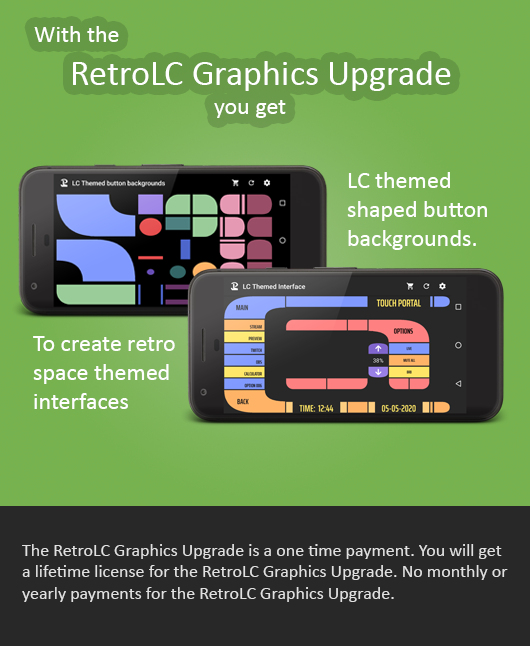 A graphical representation of the Graphics Upgrade
A graphical representation of the Graphics Upgrade
- You need to upgrade your graphics card drivers
- You are running RivaTuner. For unknown reasons (java related) using that can mess up the graphics of Touch Portal.
- You are running MSI Afterburner. For unknown reasons (java related) using that can mess up the graphics of Touch Portal.
- On windows with higher displays, the scaling setting is set to something other then 100%. This will mess up the text rendering in Touch Portal. Try setting it back to 100% to see if that fixes the issue.
- Go to your windows fonts folder (usually: C:\windows\fonts)
- Find the font called "Roboto" and remove it.
- Find the font called "Oswald" and remove it.
- Restart your PC and then start Touch Portal. The text should be normal at this point but the fonts are incorrect. So it should be readable but not visually nice.
- Now go to Google Fonts Roboto and install this font on your computer. In the top right corner is the download button.
- Now go to Google Fonts Oswald and install this font on your computer.
- Restart your PC and then start Touch Portal. The text should be normal at this point and the fonts should be correct.
Sometimes the steps to remove the fonts does not work, you can try the following guide to get them removed: Youtube Link on how to remove fonts that are in use
If this all does not work, try our answer to another graphical issue at FAQ item on graphical issues Link to this question
- In the Finder on your Mac, locate the Touch Portal installation pkg. Don’t use Launchpad to do this. Launchpad doesn’t allow you to access the shortcut menu.
- Control-click the app icon, then choose Open from the shortcut menu.
- Click Open.
Touch Portal runs with its own embedded Java but sometimes existing installation can cause issues. First thing to try is to update your systems Java.
If it is updated, check your PATH variable of your System Environment Variables. Check if it has a Java path in it. If it does, remove it from the PATH variable, following the steps below:
- Press Windows Key + X to open the Power User Task Menu
- Select the System option
- (Windows 10 only, Windows 11 continue with next step) Scroll down and click on the About option.
- Click on Advanced system settings
- Click on Advanced tab of not already opened
- Click on Environment Variables
- Check the Path variable (of both the user and the system) to see if there is a reference to a Java folder. If so, remove that part but keep the rest.
- Reboot your pc and try to start Touch Portal again
If this does not work and you have other Java installations on your computer, you can also try to remove them all and then reboot your computer and start Touch Portal again.
TouchPortal folder is not accessibleOther possible reasons Touch Portal will not start is that the TouchPortal folder has been corrupted. Please rename it and start Touch Portal. If it works then it means the folder is corrupt. You can try to copy part by part of that old folder into the new one to save your data. If it does not start again, you know which part is corrupted.
Known applications that can be the cause of not starting Touch Portal:
- VPNs in general can set up to block Touch Portal (Java)
- Antivirus can block executable and/or Java
Very rarely this can happen when Touch Portal can't match the local ip address with a network adapter, this can be solved by:
- First close down Touch Portal
- Run Terminal from the spotlight search Top Right on your screen
- Run ifconfig
- Locate en0 or en1 in the list, remember if it says en0, en1... and write down the ip address of your network card
- Navigate to "Documents/Touch Portal" folder and edit config.properties
- Change or add the following line to config.properties
- usedNetworkInterface=en0 | 192.168.1.116
- Of course use the en-value and ip address that you have written down in the previous step.
- Save and close the file and try to start Touch Portal again
When you try to run Touch Portal at windows startup you can not start Touch Portal in Admin-mode on windows. So uncheck the -run as administrator- option and it should start up.
If Touch Portal runs in admin mode and you set the startup options those are not set up for your windows user but for an admin user. So on windows startup, the normal user does not have the startup option.
Also keep in mind that the second checkbox is only to start TP minimized when it starts with boot. The first checkbox is to let it actually start at boot time.
To ensure the setting changes, try the following:
- Turn of both checkboxes
- Save
- Close Touch Portal
- Restart Windows, why? because then the settings take effect.
- Start Touch Portal
- Check the first checkbox or both (the second alone does nothing)
- Close Touch Portal
- Restart Windows, why? because then the settings take effect.
- It should now startup at windows boot
Manually add it for start at boot
If the option within Touch Portal does not work. For example if you want to have it started as Admin then you can follow these steps:
- Open Windows Explorer and locate the C:\Program Files (x86)\Touch Portal
- Right click on the TouchPortal.exe file
- Choose copy to
- Then choose to create a shortcut on the desktop.
- Press Windows Key + R
- Type shell:startup and press enter
- Now copy the shortcut you created on the desktop to this folder
- Ensure you have it set to start as Admin if you require it
- If you want it to start minimized, add the option -m as a parameter
- Restart Windows and it should now startup at windows boot
Please note that tapping on the screen will also active the buttons or controls that are on the location you are tapping. Best is to tap on an empty space on your Page. Link to this question
- Touch Portal versions do not match. For Touch Portal to be able to connect, please ensure that both the applications on your device and desktop match the version. The build does not matter in this situation. Especially if one is still on version 3.x and the other is on 4.x connections will fail.
-
Two Devices try to connect to the same desktop,
both as primary devices. This is not possible. What
happens in this case is that Touch Portal connects to
device A, then receives a connection request from device
B and will disconnect device A. Since device A is
auto-connecting, it will send a connection request again,
resulting in the desktop disconnecting device B again,
and the cycle continues.
The fix: Turn off one of the devices and only allow one device to connect to the desktop. Ensure that Touch Portal is no longer running on one of the devices. If it is still running in the background, it will continue to attempt to connect.
-
The device tries to connect twice simultaneously.
What happens in this case is that sometimes, due to timing
issues after switching connections (whether it's between
profiles or between USB and WiFi), the first one will
not stop and will still run simultaneously. This will
create a loop of connecting and disconnecting.
The fix: Fully close the application on the mobile device. This also means that you need to remove it from the most recent apps drawer. This will actually close the background processes as well and is a very important step. Then, wait for 30 seconds for the desktop application to catch up with the timeouts and have a clean start again. Afterward, start the mobile app again, and it should connect without any issues.
-
The connection ends prematurely. Sometimes, the
connection can be shut down before the handshake is
finished due to unexpected errors within the system.
The fix (1): Fully close the application on the mobile device. This also means that you should remove it from the recent apps drawer. This will effectively close the background processes as well and is a very important step. Next, wait for 30 seconds to allow the desktop application to catch up with the timeouts and ensure a clean start. After that, restart the mobile app, and it should connect without any issues.
The fix (2): In some occasions, fixing the continuous connection issues can be resolved by changing the default Page to something other than the (main) page, then fully restarting Touch Portal (using the system tray option "Close"), and then setting it back to (main) again.
-
The connection is killed because the port 12134 is used.
From version 4.x we have deprecated the port 12134 as the
main port. This port is now listening for old connections (meaning version 3.x and lower)
to alert you that you are using an old version of the
app which is not compatible with the new version. If you
still try to use this port as your main it will interfere
and that can cause disconnects and partial connections.
The fix:- Go into the desktop application settings.
- Ensure the WiFi port is set to 12135 and the USB port is set to 13145.
- Save the settings.
- Fully close the Touch Portal desktop application. To fully close the application, use the "Exit" command from the popup menu of the system tray icon.
- Keep it closed for now.
- Go into the settings on the Touch Portal mobile application as well.
- Set the port settings and ensure the WiFi port is set to 12135 and the USB port is set to 13145.
- Now also fully close the mobile application. It is important to also remove the application from the recents drawer on your device, this will kill the current connections and running background services. Without doing this, this fix will not work.
- Now wait 10 seconds.
- First start the desktop application. Ensure that on the network adapter selector at the bottom of the main screen the port 12135 is behind the information of that adapter. This will show that the setting is set correctly.
- When you have verified that start up the mobile application as well. You should be having a correct connection again.
Touch Portal on your mobile device probably updated to a new version (or it auto updated) and assumingly you are running an old version of the desktop software that does not match. To fix this you need to update your desktop software to match you mobile version (again the build does not matter but always best to be on the latest build of that version. Link to this question
First things first:
- Touch Portal can only connect 1 primary device at a time, connecting more at the same time will mess up the connections. If you have the multiple devices upgrade, please ensure only 1 device is set as the primary device and all others are set as secundary devices.
- Touch Portal port setup is important. Please ensure that the WiFi port on both the device and the desktop is set to 12135. Equally important is to NOT use port 12134. This port is reserved and using it will cause issues.
Covering the basics:
- Ensure you have the latest version of Touch Portal on both your desktop and your mobile device.
- Restart both applications. Right click on the Touch Portal
icon on the desktop and choose "Exit" to fully close Touch
Portal (including
background processes).
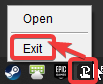 On mobile devices, after exiting the app,
ensure that you have
also removed the app from the recents list, again to shut down
all background processes.
On mobile devices, after exiting the app,
ensure that you have
also removed the app from the recents list, again to shut down
all background processes. - When the above steps do not solve the connection issue still, try a restart of both your computer and your mobile device.
- If the issue still exists, we now have a clean start of both apps to be able to troubleshout more specifically. Go to the next section of options to try for fixing this.
General steps:
- The frist thing you should do is ensure your network is
set to private mode.
Private networks are secure spaces, like your home or workplace, where devices can connect, see each other, and share resources like files and printers. Public networks, found in places like cafes and airports, are open to many users and prioritize privacy and security by hiding your device from others and disabling file sharing. This also makes it difficult to connect to your Touch Portal device.
When connecting to a new network, Windows asks you to classify it as public or private. You can adjust this setting at any time. To switch from a public to a private network in Windows, simply click the Wi-Fi icon on the taskbar, go to the network's Properties, and choose the Private option. This change can also be made through the Network & Internet settings in the Windows Start menu. -
The second thing you should check is whether you are using
the correct network adapter. A desktop PC (win or mac) can
have multiple network adapters installed. So ensure the
adapter and ip address are correct
 A few special ips and why not to use them:
A few special ips and why not to use them:
- 127.0.0.1 - this will not work for communication outside your desktop, it is a local reference only.
- null - this is a bad stored entry, reselect the proper adapter and ip.
- 192.168.56.1 - most likely this will be the address of a virtual network (usually VMs) and is not the correct network adapter to communicate with Touch Portal mobile devices.
- xxx.xxx.56.1 - most likely this will be the address of a virtual network (usually VMs) and is not the correct network adapter to communicate with Touch Portal mobile devices.
-
During the first start of Touch Portal it will ask you to
allow the communication of Touch Portal through the
Windows Defender firewall. You need to accept this otherwise
there can be no communication. If you did not, you can
add it manually. In windows, type in the run bar 'firewall'.
You will see an option to add an application to your firewall.
Choose that and you will see a list of all allowed application through
your Windows firewall. Change the settings and click on the button to add
another application. Point it to the TouchPortal.exe file location. Then save it.
- Anti-virus and firewalls can block the communication
of Touch Portal. So to see if that is the problem,
try to turn off your firewall or antivirus and retry
the connection. If it works, try adding an exception for Touch Portal
to your firewall / antivirus.
If it does not help, please let the firewall or antivirus be turned off for the time
you continue with the troubleshooting. In some occassions
multiple things can cause the connection issues so keeping
this off during your testing will be handy to ensure this is no
blocker. (Just be sure to turn it on again afterwards)
- For some Firewalls or Anti-Virus you also need to add the
ports (all of them) to your whitelist. Try this as well.
- VPNs in general can be set up in such a way they will block
Touch Portal. Try disabling VPNs while testing
to see if this is part of the issue. Just like with the
anti-virus and firewall, leave this off while continuing with
the troubleshooting.
- Since we are using the local network, you need to be on the same
local network. The IP address of both the desktop as the
mobile device should have the same format with only the last
numbers different. Example: If PC is "192.168.1.X" then
iOS/Android must be "192.168.1.Y". A simple fix is to
connect both devices to the same router. You can check the
IP of the PC by pressing "WIN+R" and typing "CMD", then
type "ipconfig". See the IP under "IPv4 Address".
- If your devices are on the same subnet, and you are still unable to connect your router may be blocking client from talking to each other. This has a few names, depending on the manufacturer, such as AP Isolation, WiFi Isolation, SSID Isolation, Client Isolation. You'll want to Google "{MAKE} {MODEL} {X ISOLATION}" and look for instructions on how to disable this.
- Additionaly, if you have seperate subnets (networks) you can still use TouchPortal, you will have to manually enter the PC's IP address in your mobile client and ensure that the traffic is being routed by your router between the subnets. Having them on the same subnet just makes things a lot easier.
- Touch Portal does not work properly on a IPv6 network,
use IPv4. Possible fix (mac):
- Go to “System Preferences/Network”
- Select “WiFi” on the left hand side
- Select Advance at the bottom right corner
- Go to the “TCP/IP” column
- In the Configure IPv6 window select “Link-Local”
- Double check if the ports are 12134 and 12135 on your
desktop (you can see this in the bottom bar of the main screen)
, but also on your device they need to be like that. Go to
the Touch Portal settings screen and check if both ports
are 12134 and 12135.
- Sometimes the port Touch Portal uses is already in use by different software. To ensure this is not the case, use the curports software to check ports in use. You could also try to use different ports instead of the curports step. Obviously port ONE must be the same in PC and Mobile, the same counts for port TWO.
Specific causes:
- Sometimes the Touch Portal data folder, located at
C:/Users/YOURUSERNAME/AppData/roaming/,
has been corrupted. Go to the folder and locate "TouchPortal" and rename that folder to "TouchPortalOLD".
Reopen TouchPortal in your PC. It should create a new "TouchPortal" folder in your appData folder and
it will be like a fresh start. If you create buttons, and they show on mobile it means that your
previous data folder was corrupted or locked by the system.
- MSI Afterburner, RIVA tuner or other overlay applications are
also known to cause issues with Java. Close these and try if they
are messing up the connection process.
- Some users have stricter settings in their physical router.
Check your router for active firewalls and their settings.
If you just want to know if that is blocking your
connection turn the firewall in your router off during
your test. Just remember to
turn it on again when you have fixed the connection. One thing we also
encountered with some users is that they had AP Isolation turned
on, on the router. If you are uncertain if the router is blocking, try
pinging your mobile device from your computer.
iOS specific possible causes
- From iOS version 14.2, applications can be disallowed from using the local network. To see if this is the case, on your iOS device, go to Privacy in your settings, then find the local network entry and see if Touch Portal is turned off. For Touch Portal to function properly, this needs to be turned on.
- BitDefender installed - If you have BitDefender installed on your system it will cripple the functionality of Touch Portal. In all cases the issues have gone away after uninstalling BitDefender so our advise it to uninstall and use a different security software package. We have tried to find a way to get them working side by side but even when everything is turned off in BitDefender it still causes issues. The only fix was to uninstall BitDefender. Important to note, this may have just been an issue on some specific versions of BitDefender and my no longer be an issue.
- Network is underperforming - For some users their network was underperforming which resulted in lost communication or slowed communication. Try pinging your mobile device from your desktop and check the ping times. If they are to long it can cause a lowered performance. The solution here is to get professionals to check your network to see where it can be improved.
- Device old and slow - As we try to support old OS versions, some supported devices are very old and thus a bit slower, while this seems to be highly related to the hardware in devices it can make the communication slow. We have seen very old Samsung devices work perfectly fine while newer lesser known brands sometimes are slower. Usually this is related to the combination of the processor used and the hardware for wifi or usb. On top of that the manufacturer OS implementation may make it even worse. For iOS we have noticed that some very old devices can be very slow.
Link to this question
Ensure the (main) page has buttons and ensure that you have navigation buttons to navigate to the pages you want from that (main) page.
Also try to fully close the Touch Portal desktop and mobile app and restart both. Just to make sure everything is setup correctly as a fresh start. (You can do this by right clicking on the Touch Portal icon in your system tray. Choose the option "Exit". This will fully close the application including the background processes and services. When it is closed you can start Touch Portal again.)
For the iOS users, ensure that the WiFi port is 12135 on the desktop app. Do not use port 12134 as this is reserved and using it will cause issues.
Also, sometimes the communication just fails because of network hiccups. Try restarting Touch Portal fully. (You can do this by right clicking on the Touch Portal icon in your system tray. Choose the option "Exit". This will fully close the application including the background processes and services. When it is closed you can start Touch Portal again.)
Link to this question
You can do this with the following steps:
- Turn on the Developer settings on Android
- Go to settings
- Go to phone information
- Find the entry with the build number
- Press it 10 times or so until see you the message that developer settings are enabled.
- Go to the developer settings
- Locate the USB Debugging feature and turn it on
- On your Android device a popup should show with the question to allow communication. Allow it
- If it does not, unplug and plug your cable again so it will trigger. This is required for the device to be able to communicate with Touch Portal
- Now with this enabled you should restart the Touch Portal desktop app.
- Set Touch Portal Mobile in USB mode
- Go to settings
- Set connection type to USB
- Leave the settings screen
- Wait a few seconds for it to automatically connect.
- If it does not reconnect, press the fresh button to force a reconnect.
- Your page should now be visible on your mobile!
- Check if you have connected the correct cable to the correct device and pc.
- Install the correct USB drivers for your phone. Samsung for example has specific drivers and the windows default will not work. You can find them here: Samsung USB drivers. Check your manufacturer for the correct drivers if they have specific USB drivers.
- Check if your device is recognized by windows and ADB.
- Open a command line tool (in windows, click on the search icon and type "cmd"
- Type: adb devices
- This should show a list of devices. Yours should be there.
- If not? You should revoke your phone access. The access dialog should show when you plug in your device again to the desktop pc.
- Type: adb devices
- This should show a list of devices. Yours should be there. If it is not:
- Unplug the USB cable from your device.
- Revoke USB Debugging on phone, If the device is shown as unauthorized or not shown, check the developer options on the phone and click "Revoke USB debugging authorization".
- Now we need to reset the ADB system to let
the device make a new connection, type in the command line tool:
adb kill-server
adb start-server - Plug the USB cable in your device again.
- Your device will now show a message to agree to connect with the computer. You MUST confirm this message.
- Now recheck the adb devices command and it should be there. You can now connect to your device if you follow the correct connection steps described above.
- Check if the ports are setup correct for ADB
- Open a command line tool (in windows, click on the search icon and type "cmd"
- Type: adb reverse --list
- This should show a list of port reversed. Yours (default 13145) should be there.
- If not?
- Type: adb reverse tcp:13145 tcp:13145
- This will add the port to ADB. Try the list command again and it should be there.
- If it still does not work, contact us at Discord
- If all checks out but it is still causing issues, the next step is to uninstall TP on Android and reinstall it again. (be sure to use the correct Google Account so that you still have your Upgrades). It seems that on Android the app is not always closed properly when updating which can result in a partly updated app which breaks functionality. A reinstall fixes this issue.
To go to another page on your mobile device you need to create a Go To Page action that point to the page you want the button to go.
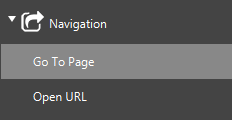 You can find the action in the navigation category.
You can find the action in the navigation category.
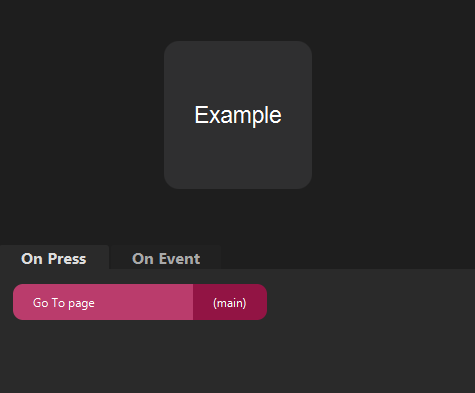 Example of the action in a button.
Example of the action in a button.
If you are a free user you can only go to one additional page. If you want to have access to an unlimited amount of pages, get the pro upgrade. Link to this question
- Most API's need an authorization token, ensure your token is added to the optional headers and is correct.
- Most API's require the HTTP call to originate from a browser. Our app is not a browser so you may need to mimic our
call so that it seems it originates from a browser. You do this by specifying the following optional header:
- Key: User-Agent
- Value: Touch Portal/2
or if that does not work, mimic an existing browser
- Key: User-Agent
- Value: Mozilla/5.0 (Windows NT 6.1; WOW64) AppleWebKit/537.11 (KHTML, like Gecko) Chrome/23.0.1271.95 Safari/537.11
- You are using the Virtual Key Presses. While these will work in most applications, sometimes you need to use Low Level Key Presses to make it work. We advise to use the Low Level Key Presses instead of the virtual keys as the Lowl Level Key Presses have better performance and simulate actual key presses a bit closer. For more information, check our Guides section.
- Application Y is running in Admin mode and Touch Portal is not, since a while back Microsoft changed the way key presses can be send to applications running in admin mode and normal mode. If they are in the same mode the key press can be send, if not in the same mode, key presses do not work. Try to run both in Admin mode or both in Normal mode.
- Application Y requires a specific or minimal duration of the press, try fiddling with the duration of the button press.
- Application Y has anti-cheat functionality, it detects the virtual key press of Touch Portal and denies it, not much we can do about this.
- Application Y is running in Admin mode and Touch Portal is not, since a while back Microsoft changed the way mouse and keyboard input can be send to applications running in admin mode and normal mode. If they are in the same mode the input can be send and received, if not in the same mode, mouse clicks do not work. Try to run both in Admin mode or both in Normal mode.
- Application Y has anti-cheat functionality, it detects the virtual mouse click of Touch Portal and denies it, not much we can do about this.
- Since a macOs update you have to add Touch Portal in the security & privacy
settings. If Touch Portal is already added, please remove it and
re-add it again. Security & Privacy >> remove >> add >> Touch Portal
Do this in the categories Accessibility and Input Monitoring. - Also ensure that Touch Portal is installed into the applications folder.
- On Mac there is known issue for some users where using Virtual Key Presses with
the CMD fail to execute when you move your mouse. This is a bug in the
underlying used framework. Since then we have added Low
Level Key Presses for MacOS and these do not have the same
issues, best to use them instead. If you still have issues
you can also use a workaround which is to use the Apple
script functionality to do the key presses. An example:
tell application "System Events" to keystroke "a" using command down
You can add this directly in the Apple Script action in Touch Portal.
So if you want to open the cmd box, use conhost.exe instead. Link to this question
- Open a Command Prompt in Windows (cmd.exe)
- Type "Powershell" and press enter.
- Powershell is now started. When in Powershell run the following two commands
- Set-ExecutionPolicy -Scope CurrentUser -ExecutionPolicy Bypass -Force;
- Set-ExecutionPolicy -Scope CurrentUser -ExecutionPolicy Unrestricted -Force;
- These two options allow you to run any script (unrestricted) and will not prompt a message with the question whether it is safe to run your selected script (bypass)
- Start OBS Studio
- Ensure the Websocket entry is in the Tools menu of OBS, if not, you may need to do a "Check File Integrity" from the OBS help menu, that option will check if anything is wrong and reinstall the plugin.
- Open the settings of the Websocket
- The websocket is turned OFF by default since it is shipped with OBS itself (version 5+ of the plugin), please make sure to enable it.
- Start Touch Portal
- You should be connected to OBS Studio from Touch Portal now as Touch Portal will auto connect.
- If you use custom ports, please ensure that these are set up correctly in Touch Portal as well, otherwise the connection cannot be made
- Sometimes the authentication blocks the connection, please ensure that you set a password yourself in OBS manually (do not copy paste it) and also add the same manually in Touch Portal, again do not copy paste it as that sometimes does not work.
- Enjoy!
- Updating from older versions of OBS to version 30.2.0 will disable the websocket in OBS. This causes Touch Portal to no longer be able to connect since the connection system from OBS is switched off in the OBS Websocket. Enable the websocket server again and Touch Portal should be able to connect again. You might need to fully close Touch Portal to ensure no old corrupt connection may still linger if the connection still failed after turning the websocket on.
- Assuming you have the websocket in the Tools menu in OBS, ensure that the "Enabled websocket" is actually enabled. It is disabled by default.
- Try making the connection without a password first, maybe you made a mistake.
- Some users are experiencing connection issues when Killer Networking is running. Its seems like Killer Networking is blocking loop back connections to localhost.
- Double check if you have the correct ports setup in both Touch Portal as the OBS Websocket plugin settings.
- Use localhost as the ip in Touch Portals OBS settings. Only change this when you want to connect to an OBS on a different computer AND you have the Pro Upgrade.
Touch Portal works with the OBS WebSocket plug-in which in return communicates with OBS itself. As Touch Portal can only send request in text form to the websocket, this means the websocket is the gate keeper of the process. If there is anything the websocket does not like about the message received from Touch Portal it will simply be rejected.
If the message is accepted, Touch Portals work is done and will, depending on the request, wait for the result.
The websocket will now process the message and do what it needs to do to fulfill the request or report back it could not do so because of reasons. This is the first time OBS comes into the picture. After TP is no longer in the picture. If OBS crashes, this means either the call the websocket made to OBS makes it crash or the websocket itself crashes which makes OBS crash.
But if it is not Touch Portal, what is?
What we have seen in reports from our users, the biggest culprits are filters. Usually old VSTs or OBS plugins causing issues. What happens is that because of Touch Portal, the websocket request information about those filters from OBS. OBS wants to provide these but somewhere along the line it cannot and crashes.
What can we do?
You can turn on the debug logging of the websocket plugin in OBS. It will add additional logging in the logs. Usually it will register the moment of the crash and you can read back what the last requests where from Touch Portal and process by the websocket. Usually the last one shows where and what was requested and which probably made it crash in the end. Finding the filter or the source and remove it to test if it is indeed fixing the crash. As multiple filters can crash, removing them all is best when testing. Once you find the bad one, either not use it anymore or ask for support from the devs of that filters or source. If they are not available or cannot help you, best to ask for support from the websocket dev team and tell them about the source/filter. They can check if they can make a fix or if you need to bring it to OBS as a bug report.
Any know sources or filters causing issues?
Currently we have received reports for the following sources/scenes and filters:
- Audio Monitor by Exeldro - User reports have mentioned this no longer makes OBS crash since their version 0.8.3
- Audio Move - only happens when you close OBS
- Win-Capture-Audio
- Old instrument VSTs
Link to this question
- You can start OBS without issues using the action called Launch Apps & Games where you can select to start OBS. If you use a portable version of OBS you might need to pin a shortcut to the Windows Start Bar. This will make the portable version visible in the Launch Apps & Games action. A restart of Touch Portal may be required.
- If you go into the settings of the portable OBS shortcut you can set it to be started as Administrator. This should make it start with the Start Application action.
If this happens, no worries, we can omit the search phase and directly connect the bridge if you have the ip-address with the following steps:
- Fully close Touch Portal desktop. Right click on the system tray icon and select "Exit" to fully close Touch Portal.
- Find the ip of the bridge you want to connect. Usually it can be easily found in the official Hue App on your phone
- Go to the location %appdata%/TouchPortal. This will open the data folder of Touch Portal. You will see a file called config.properties (if it is not there, create it), open this file in a text editor.
- Add the following line:
hueBridgeOverride=111.111.111.111
and change the 111.111.111.111 with the actual ip of the philips Hue bridge. - Save the file
- Start Touch Portal and try to add a bridge again. It will now skip the search phase and it will directly connect to the specified ip address. If it is the ip address of the bridge it should show you the correct steps to connect it.
Streamlabs Desktop should just connect when both Touch Portal desktop and Streamlabs Desktop are running. If this is not the case, one of the applications is running in admin mode. Either both should, or neither. If only one is running in admin mode they cannot connect. We prefer Touch Portal not to be run in admin mode. Since not to long ago we added an updater to Touch Portal. For Streamlabs Desktop this means that TouchPortalGui.exe needs to be in admin mode, not just the TouchPortal.exe.
Streamlabs Desktop uses a file based communication protocol. This file writing can be blocked by anti-virus software and/or firewalls. Check if everything else seems to be fine and it is still not working if this is the case by temporarily turning of those services. After checking, turn them back on again. If it did fix the issue, try the manual of that software to see how to allow this. Link to this question
- Start Touch Portal
- Start XSplit
- Go to >> Extensions >> Add Extensions >> Browse You can find the Plug-in in the Program Files Touch Portal plugins directory: c:\Program Files (x86)\Touch Portal\plugins\xsplit\TouchPortal.html
- Go to >> Extensions >> TouchPortal and click on “Connect to Touch Portal” and leave the window open (you can minimize this window)
- You should be connected with XSplit from Touch Portal now
- Ensure the account has been connected to Touch Portal in the settings
- Ensure the chat token has been added to Touch Portal in the settings
- Direct integration of Twitch means everything happens without user interaction. To ensure your action failed, check Twitch to ensure the action has not be done. For example; setting a marker does not give you feedback on the chat, those systems are not linked. Check the markers section. Creating clips can take a while (up to 2 minutes accoding the Twitch documentation) until the clip is available. Ensure the action really failed before continuing.
- If that is all set, check the logs for errors (can be found at %appdata% \ roaming \ TouchPortal ). Be sure to turn on the Twitch logging in the logs section first, otherwise nothing gets logged.
- If there are no errors in the log, reconnect both your account and the chattoken, they can expire.
- Your computer can also block the connection, in this case try running Touch Portal in admin mode
This does mean however that you as a Touch Portal user need to reconnect your account each time this happens. We unfortunately cannot do anything about this.
If this happens, do the following:
- Go to the settings screen
- Click on the Twitch section
- Remove all entries
- Connect your account again
- Also request the chat token again
- Click on Save. Please note, this can take up to 30 seconds in some situations so wait for the saving is done.
- Now fully restart Touch Portal by right clicking the TP icon in your system tray and select "Exit" to close.
Be sure to update your Touch Portal desktop to the latest version to have access to the dedicated actions. Link to this question
However, A plug-in developed by one of our community members can allow you to still use an X integration. It's available in the twitter-extras channel on our Discord server. This new plugin not only has all the actions we previously had but has also introduced several additional actions to enrich your X (Twitter) interaction.
Link to this question
Based on this, we probably will decline most of the submitted assets as for example people like to make packs with icons of applications that you can start but most of the time the usage of the icons of suchs application is prohibited. Therefore we will not allow it on our website.
If you have any questions on this, please visit us on our Discord to talk about this. Link to this question
