
You can import a downloaded page file (.tpz) right from the page management menu. Select the cog menu and choose "Import Page".
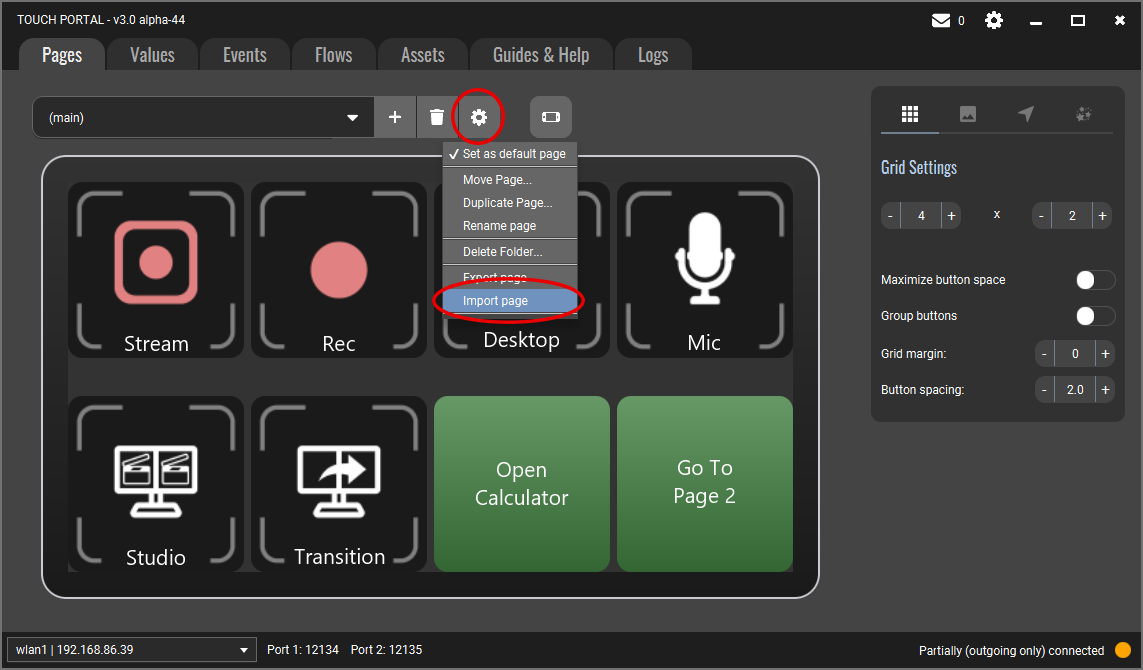
Now select the page file you want to import. Please note that the extension of a page file is .tpz and not .tml. The latter are the page files used internally by Touch Portal and cannot be imported.
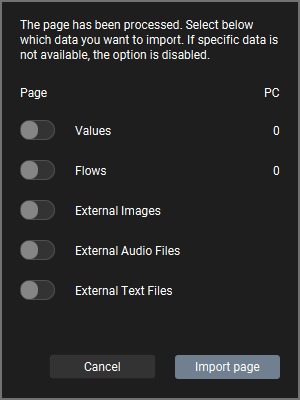
After you have selected the file you will get this import dialog. You can select what parts of the Page you want to import. When you press the "Import page" button it will start the import process and once it is done it will show the page in the Page section.
In Touch Portal, navigation between pages is done using the Go-To-Page action which you need to set up in a button. Pressing that button will open your page. Check our guide on navigating between pages. (take a look at step 3 specifically)
