
We will create a button that will show whether or not the specified tool is the current active one in Photoshop and when we press that button we will set that tool as the active tool if not alread. Here is a small example of a collection of these buttons. You can clearly see that out of all these tools the current selected is the Pencil tool.
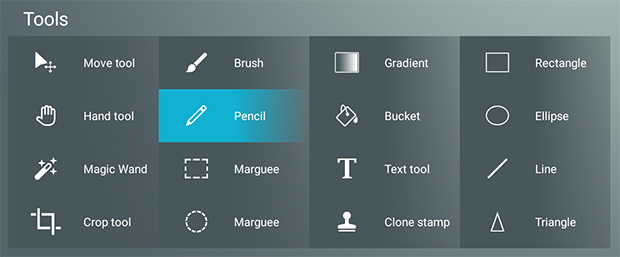
We start by creating a button and give it an icon for a pencil. To select a tool we need the Set Tool action. Add this action and select in the drop down list the entry called Pencil Tool.
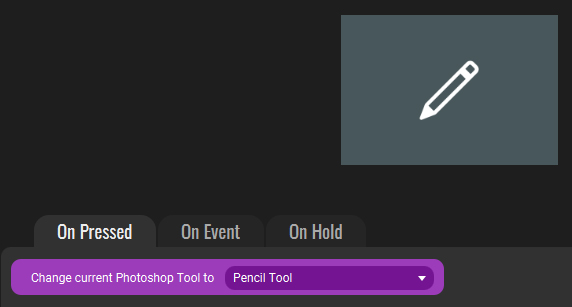
You can already try this button. If your current tool is the pencil tool nothing will happen but if the current tool is a different tool it will select the pencil tool.
This button will set a Tool but it would be handy to see directly in Touch Portal whether we have this tool as the current tool. To do so we will add two When Current Tool changes events in our button.
The first event will trigger when the Tool changes in Photoshop to the Pencil tool. As this means it is the active one, we change the visuals of this button to a selected color. The second event does the opposite. Each time a different tool is set as the active tool in Photoshop, it will change the background to a deselected state, which tells you visually it is not active.
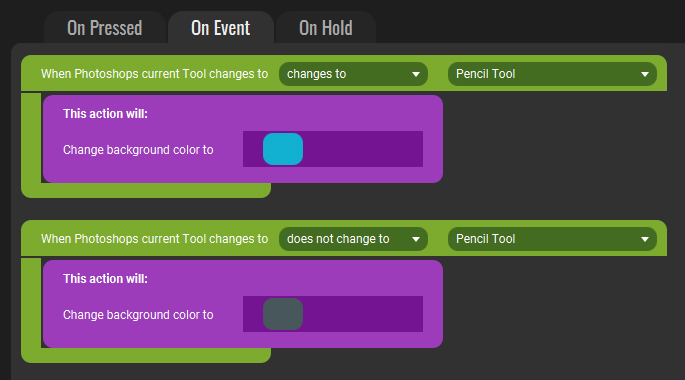
You have now create a button that can select a Pencil tool and will show whether it is currently the active tool. If you create multiple of these kind of buttons for the tools you use you can create a tool selection area just as the image shown at the top.
