
Flows in Touch Portal are collections of Actions that are executed within a context. The actions that are in the On Press section of a button is a flow for example. This guide will show you how to set up and use Flows that can be attached as an action in another context.
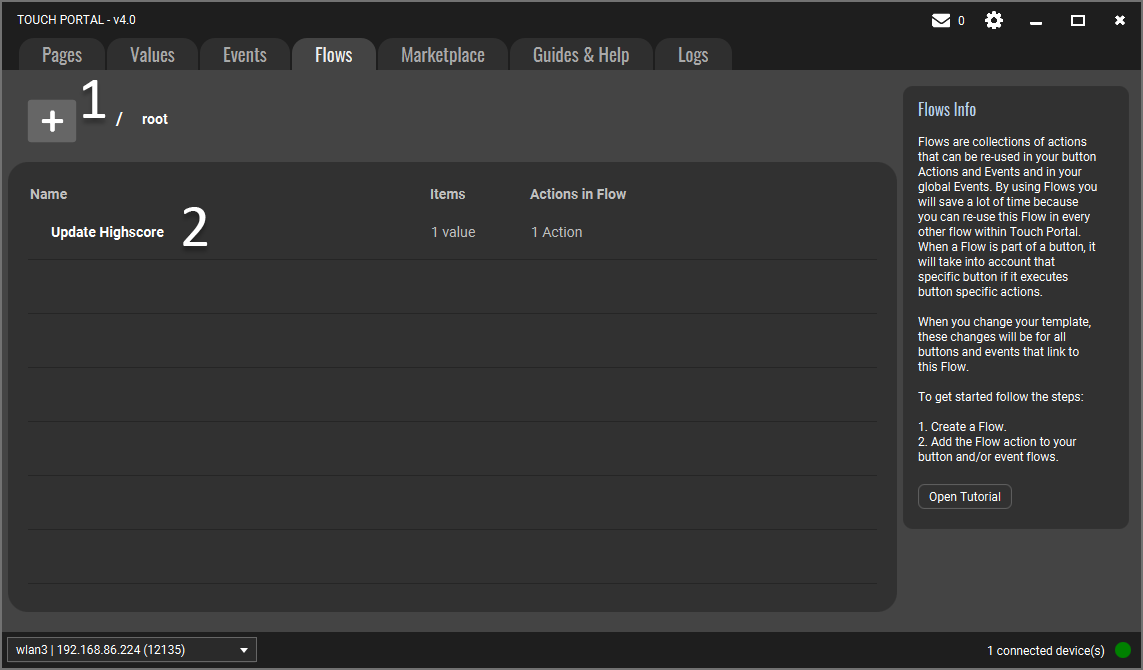
Click on the Flows menu item in the main menu to open the Flows section. The section will show all Flows made by you. Here you can manage a specific Flow (2).
We are going to create new Flow by clicking on the + button (1).
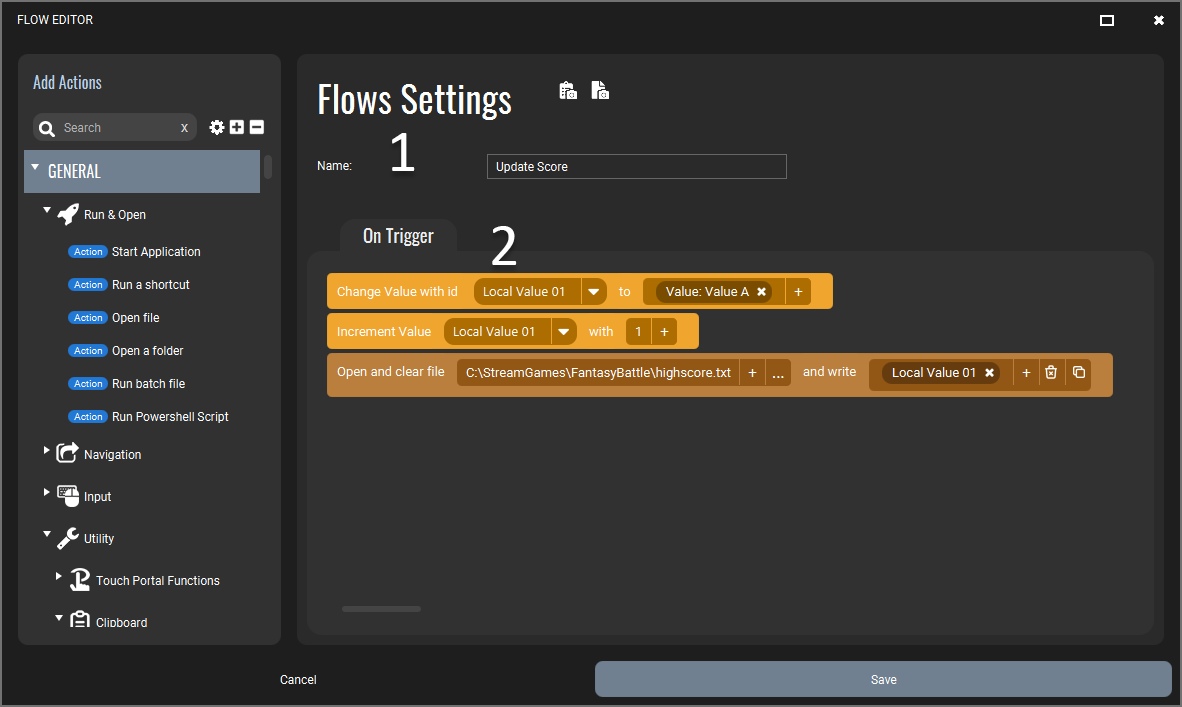
Creating a Flow is quite simple. You just give it a name (1) and add actions to the Flow (2).
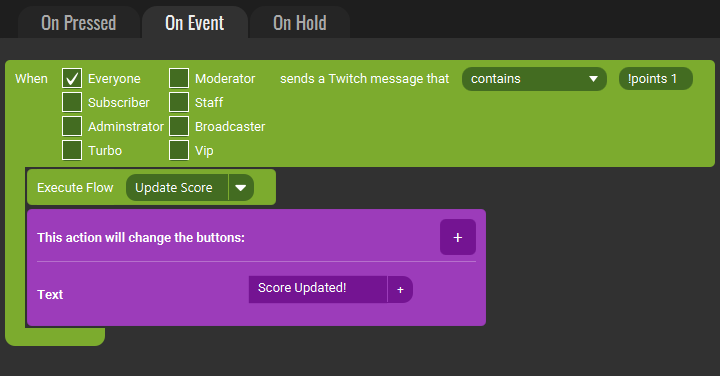
A Flow on itself does nothing. A Flow is just a container of a collection of actions. To use a Flow you need to add the "Execute Flow" action found in the logic category.
Our example above will first execute the Flow we created when a chat message comes in like '!points 1'. The Flow will add 1 point to the highscore and then save this to a file. Then the button will show the text that the score has been updated.
Using Flows allows us to re-use the same Flow in several different buttons and events. If we change something in the Flow, the effect will be that all buttons and events using that Flow will also do the new setup right away. No more copying flows of actions anymore to all buttons and events that need that functionality.
