This guide will show you everything you can do with the Multiple Devices
Upgrade. The Multiple Devices Upgrade allows you to connect multiple
devices to one Touch Portal desktop instance and use the devices independently.
1. Multiple Devices?
The base free version of Touch Portal allows you to connect one device to
one desktop instance of Touch Portal. This upgrade however allows you to
connect additional devices to that same desktop instance. This allows you
to use multiple devices, each having their own Page active, that you can
control independently.
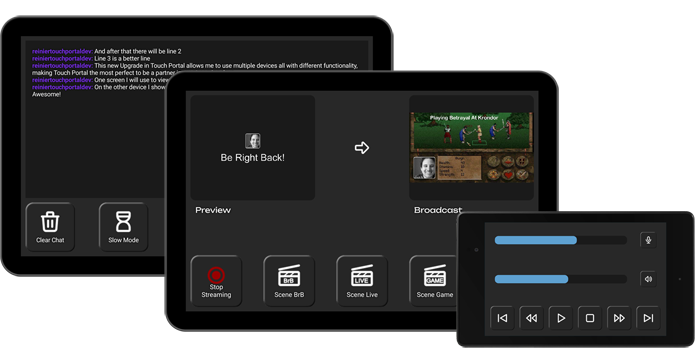 Control your desktop with multiple devices at the same time
Control your desktop with multiple devices at the same time
2. How to enable it?
On your mobile device you can buy the Multiple Devices upgrade. On Android,
press on the cart icon to get to the section with all the Uprades,
on iOS press on the 'settings' option and then press on the 'Upgrades' item
in the list. Once you are in the Upgrades list, scroll down to the Multiple
Devices Upgrade and go through the buy process just as with the other
Upgrades.
As it is with all Upgrades, they are connected to the account of the store
you buy it with. So if you buy it with Google account B, it will only be
available on your devices that have that Google account B as the active
account. This also means that an Upgrade that is bought on Android can not
be used on an iOS device and vice versa. This is especially important to
understand with this Upgrade. As long as you connect devices that run the
same store account you only need one license and can connect many devices
that are running the same store account. It will not allow you to connect
devices that run different accounts (or platforms) without the license.
However, if you connect
an iOS device that has the license enabled and an Android device that also has
the license enabled (this means two separate licenses), both will be
connected to the single desktop instance. So as long as a connecting device's store account
has the license it can connect as a secondary device.
Each Touch Portal installation on the mobile device is set up as a primary
connecting device at default. To change the nature of the Touch Portal device
you have to go into the settings and change the multiple devices connection type
from primary to secondary.
3. Primary vs Secondary devices
Touch Portal allows you to connect many devices with this upgrade but only
one device can be the primary device.
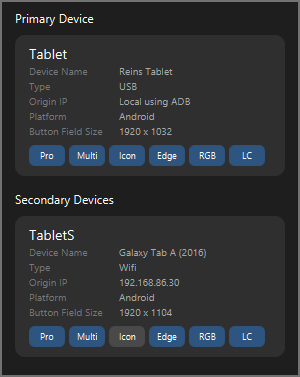 An example of the connection panel in Touch Portal showing one primary
connected device and a secondary device.
An example of the connection panel in Touch Portal showing one primary
connected device and a secondary device.
The seconday devices have the same functionality as the primary device with
the following exceptions:
- Auto Navigation based on window activity - All auto navigation
functionality will be send to the primary device. Secondary device are
not able to link into this system.
- Touch Portal Editing sync - In the settings you can set Touch Portal
to sync the Pages selected and editted in the desktop with your mobile
device. This functionality will only sync with the primary device.
- Testing buttons - The Pro Upgrade has the option to test out buttons
on the desktop as if they are executing from the device, this will always be
simulated as if it came from the primary device.
4. Device ID's
Each device has an ID within the Multiple Devices system and can be changed
these on the device itself in the settings. These ID's can be used within
your Touch Portal setup. You can for example set default Pages based on the
ID, or check what device pressed the button, and even send Page directly to
a specific device. More on this in the next tutorial.
5. Performance, how many devices?
Touch Portal does not put a limit on how many devices you can connect however
limitations by your setup still apply. Normal network limitations and OS
limitation will apply.
Back to Guide Overview

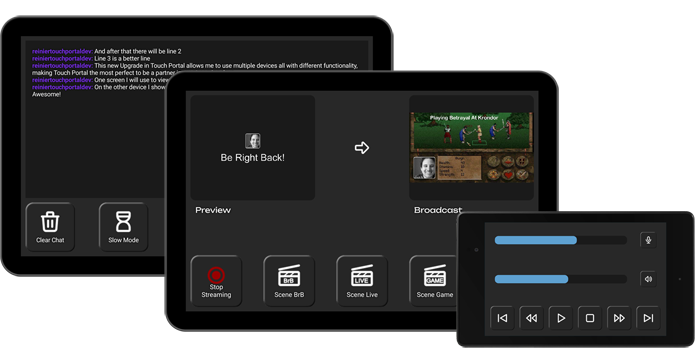 Control your desktop with multiple devices at the same time
Control your desktop with multiple devices at the same time
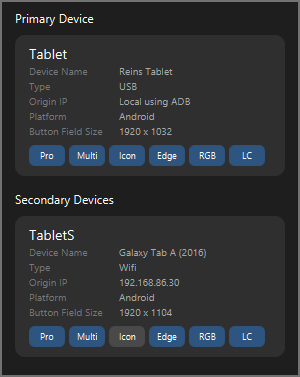 An example of the connection panel in Touch Portal showing one primary
connected device and a secondary device.
An example of the connection panel in Touch Portal showing one primary
connected device and a secondary device.
