
We start by adding the action to our button. Start a new button, call it what ever you like and add the action from the action list:
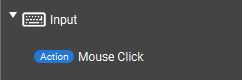
This will show you the setup popup of the action.
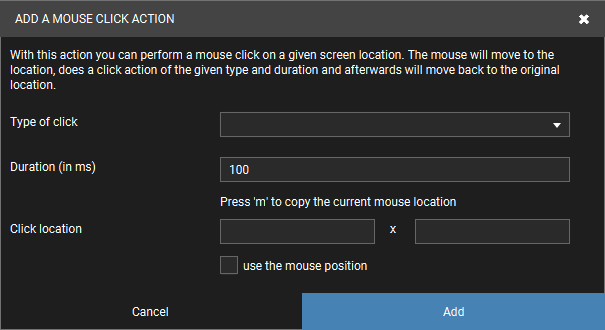
When you use your mouse you have several options to click. Options such as left mouse button click, right mouse button click, middle mouse button click and left button double click. In Touch Portal you can select which of these types of clicks can be used for the action.
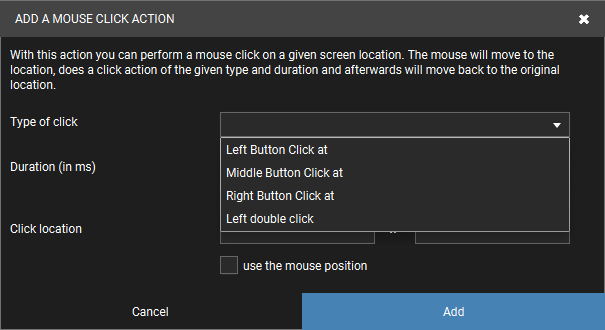
The mouse click duration is the setting for how long the mouse button is pressed down before it is released again. For most cases you can just let this be the default but for some situations you may want to change this. The duration is in milliseconds.
You can set up the location of the chosen click type. Currently we support two types:
You can set exact locations just by editing the 2 fields. The first is for the x location (horizontal pixel) and the second is for the y location (vertical pixel). We have added the ability to place your mouse on the location and pressing the M key on your keyboard will fill in that location in the fields automatically. This will make setting up this button a lot easier.
There are also situations where you do not know where you want to click but you just want to click at the location of the mouse where it is when you press the button on Touch Portal. Use the checkbox called "Use the mouse position" to accomplish that. It will click wherever the mouse is at the time the action is executed.
Now you will understand the mouse action and you are able to use it in your actions flows where ever you need it.
