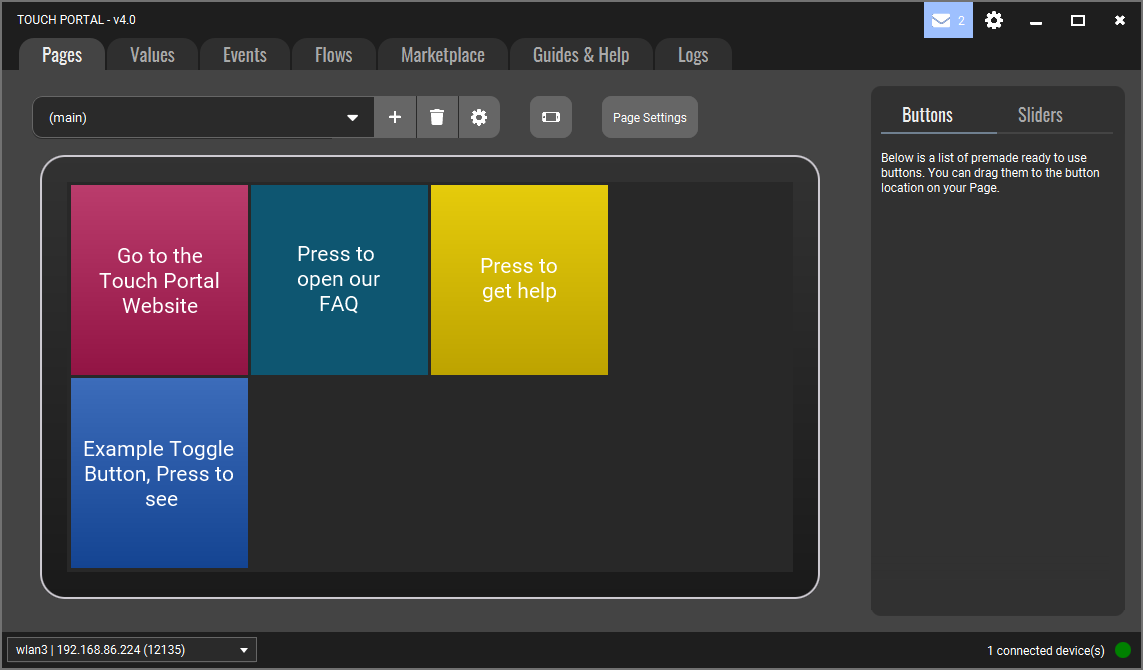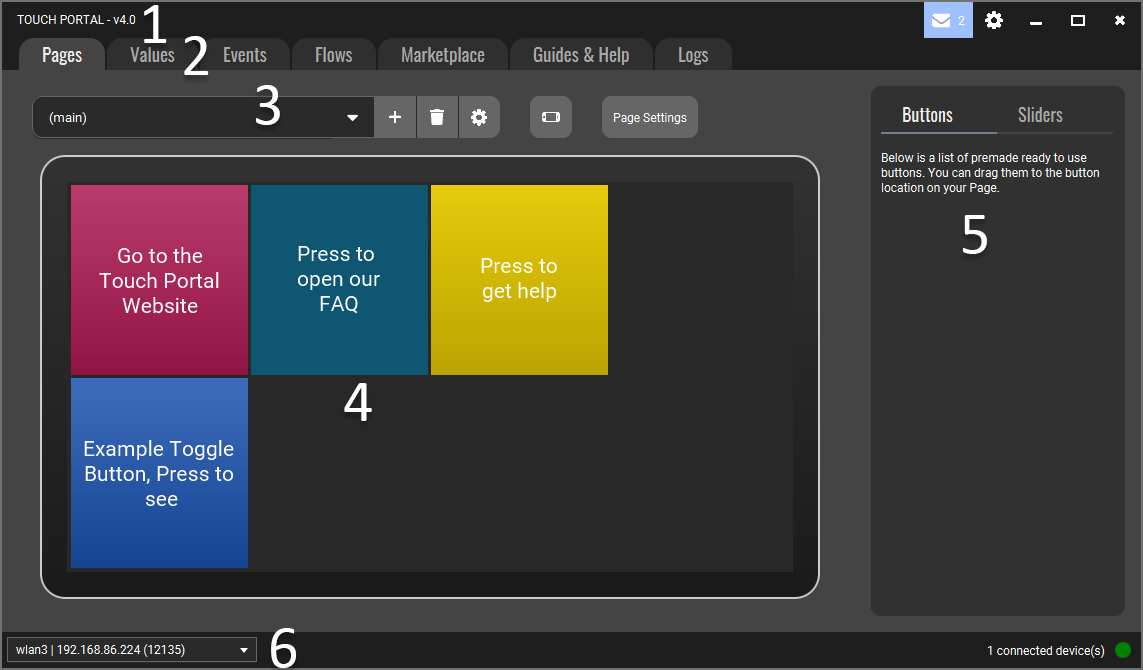When you have onboarded Touch Portal you will start in the main screen. This
screen has a lot of information and elements and can be daunting for some
users. Fear not, this guide will help you understand what is what.
Touch Portal's main screen
This is the main screen of Touch Portal.
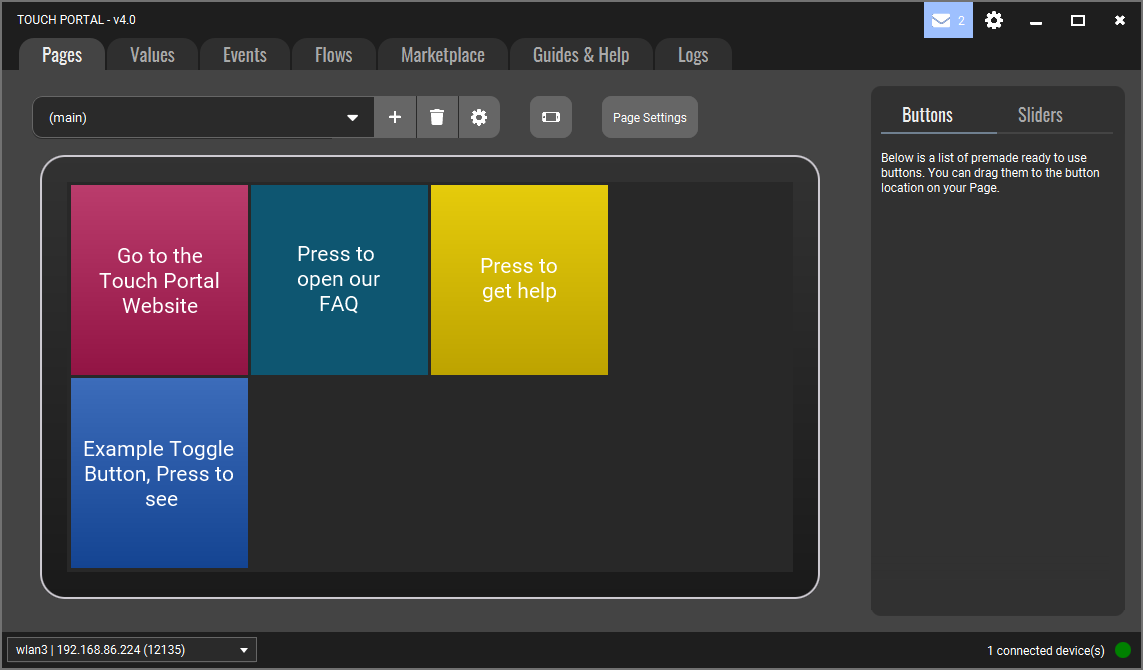
This screen shows a lot of options and for first time users not everything
is as clear as water so lets divide the main screen in section that will make
you understand better what does what.
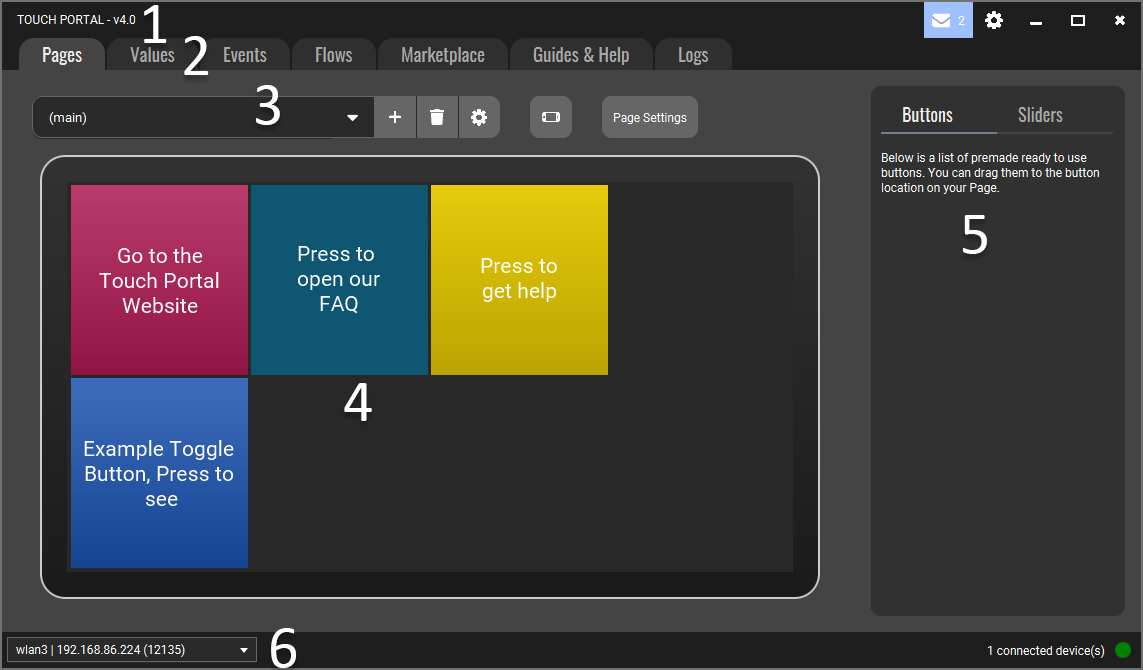
We have divided the main screen in 6 parts as you can see. Each part has its
own responsibility and we will explain what they are:
- The Title bar shows our name and the version number on the left. For
Beta and Alpha users it shows the sub builds as well. On the right are all the menu
options and the window actions.
- The Tabbed menu is where you can navigate to different
Touch Portal sections such as Pages, Events, Flows, Values, the Marketplace, Guides and Help and the Touch Portal logs.
- The Page manage section shows you the Page selector controls and
all functionality to manage your Page setup.
- The main section shows you the selected Page which you can edit.
- Premade Controls section shows you a list of all available premade
buttons that you can drag and drop on your Page. Some of these buttons
will allow you to customize options before adding it to the Page. Once
added, they can be used right away.
- The Connection bar has all the elements and indicators to
handle the connection with your device. The first selector is to choose the
correct network adapter. The other elements give you information about the
connections.
Back to Guide Overview