
You can add plug-in files right from the home screen. Just click on the wrench icon
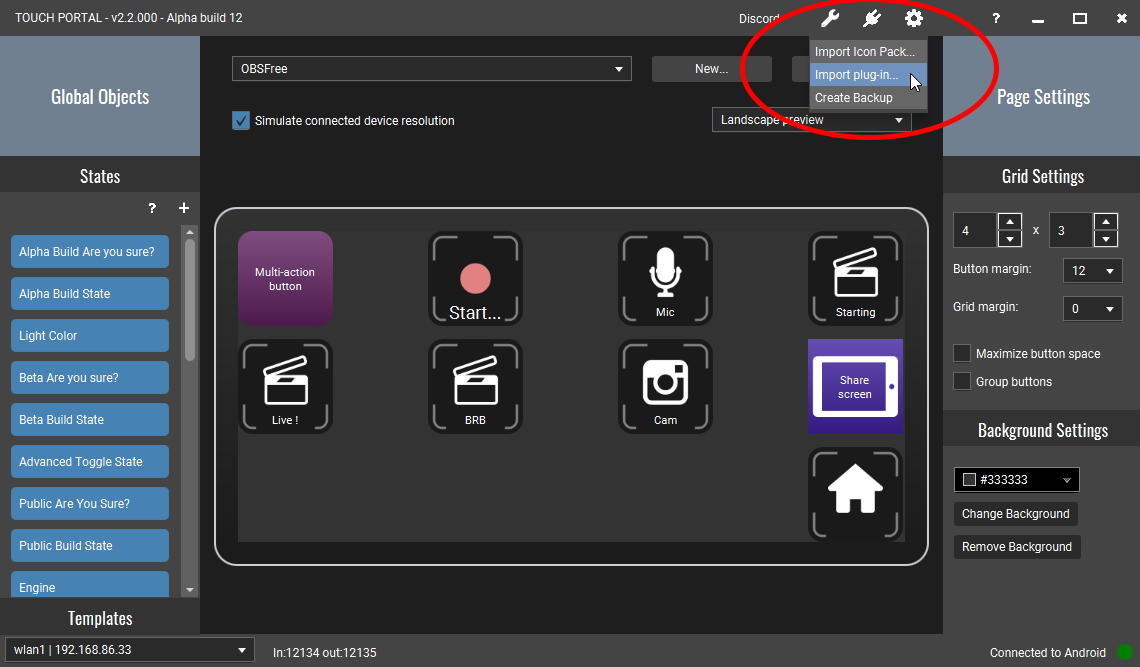
Then select the "Import plug-in..." option. This will open a file selector window in which you can locate the plug-in file you want to load. A Touch Portal plug-in file has the .tpp extension.
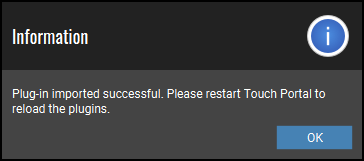
When you have selected the plug-in file you will receive this message that is has been imported. Follow up the message and restart Touch Portal using the icon in the system tray. Right click on it and choose "Exit". Now restart the plugin and you will see a trust dialog.
This message is very important. Importing plug-ins means you import small applications that will run on your behalf. The screen shows you which action will be executed and what files will be executed when Touch Portal starts up. Only when you accept them they will run. If you see anything you do not trust, DO NOT ACCEPT the plugin and remove it from disc. Everyone can create plug-ins and Touch Portal has no way of knowing of all plug-ins that have been created. This is out of our control. We do not know the quality and the trustworthiness of the plug-ins you import so do this with caution. Potentially, bad plug-ins may harm you computer.
