
We have added a lot of new functionality which can be accessed from the main screen.
We just renamed the Custom state to Values as we think it will be a better naming for it for all our users to understand what it can be used for.
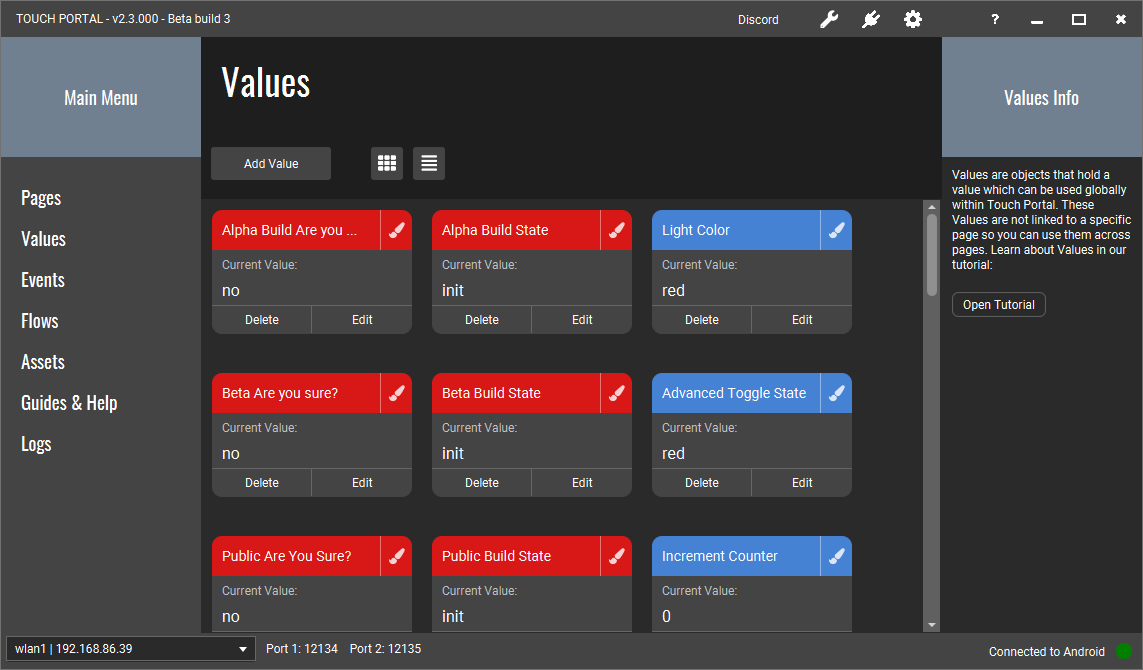
In this new overview your Values can be managed. You can give them a color to better see your specific states. You can also see the current value they have and when it changes you will see it change here as well.
A long awaited addition to Touch Portal. No longer the need to have your page opened on your mobile with the buttons containing events that not necessarily need to update the button itself. With global Events you can create event based functions that will work no matter on which page you are on.
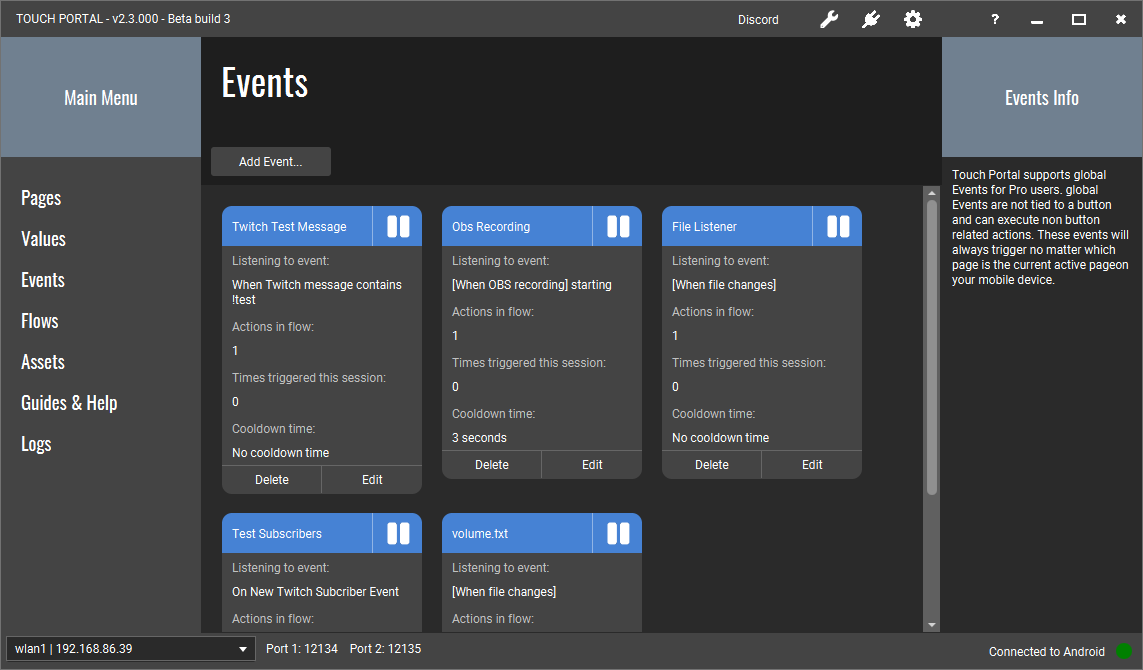
On this screen you can add events. Each event can have a cooldown, which means even if it is triggered during that cooldown time it will not execute the code. It will just ignore the event. You can also queue the event so that they are being triggered but only when the previous occurance has finished.
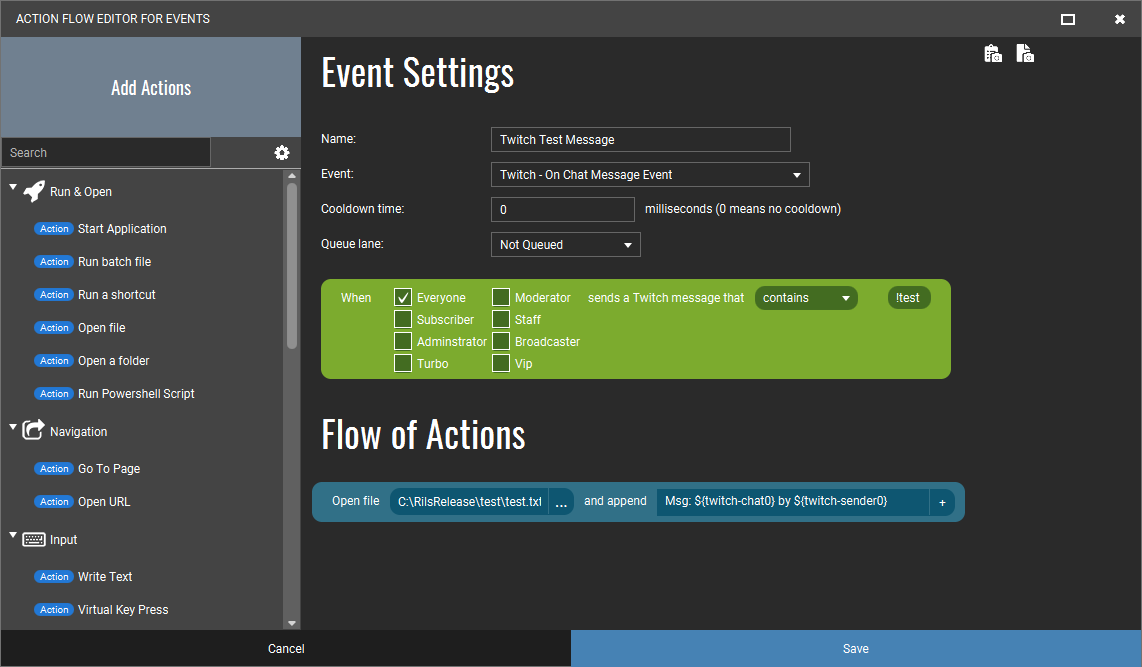
In the editor for the Events you can setup your Event and add actions to the event. Not all actions can be added to these Events as they run not attached to pages or buttons. Action like Set-Button-State can not be used for example.
In the example above we have an Event that listens to whenever there is a new message that contains "!test" and when it does, it gets triggered and it will save that chat message to a specific file.
To be able to use Event in a more dynamic environment we have also added the action to enable or disable Events. This will allow you to only activate certain events when you want them to be active.
Check out the guide for this: Guide on Events
Flows are a collection of actions that can be used in other flows as one single action. You can for example place it in the On Press flow of a button. When triggered it will execute all actions within this Flow. When you make changes in this flow, all occurances of where it gets triggered will also use the new changed Flow.
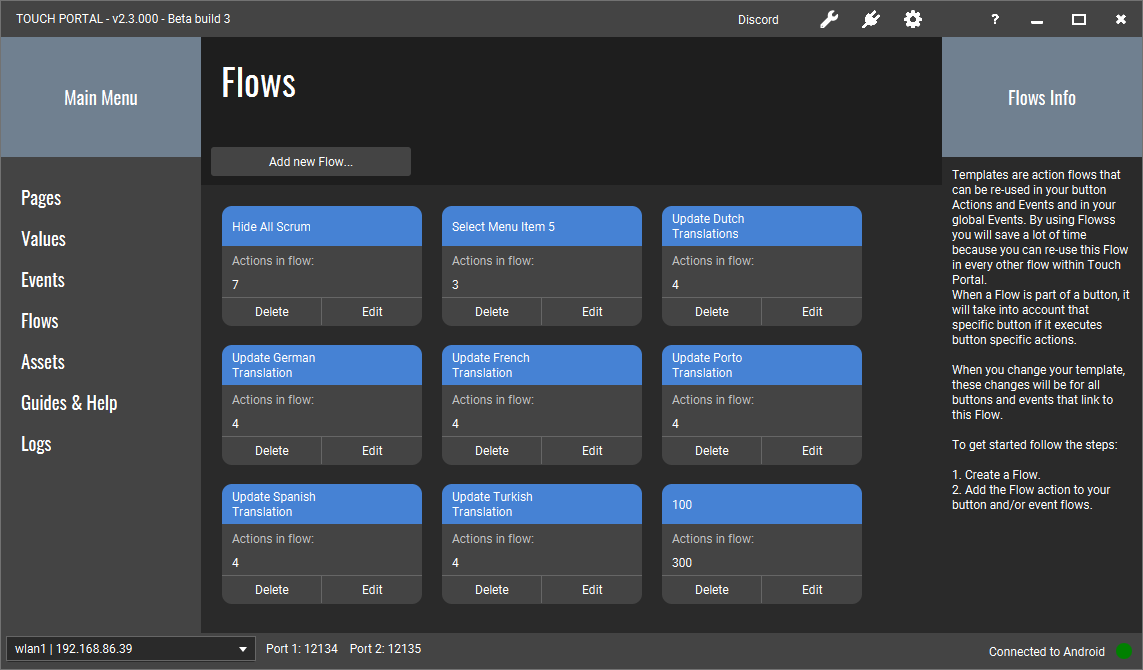
Every Flow is listed in this screen and can be editted and deleted.
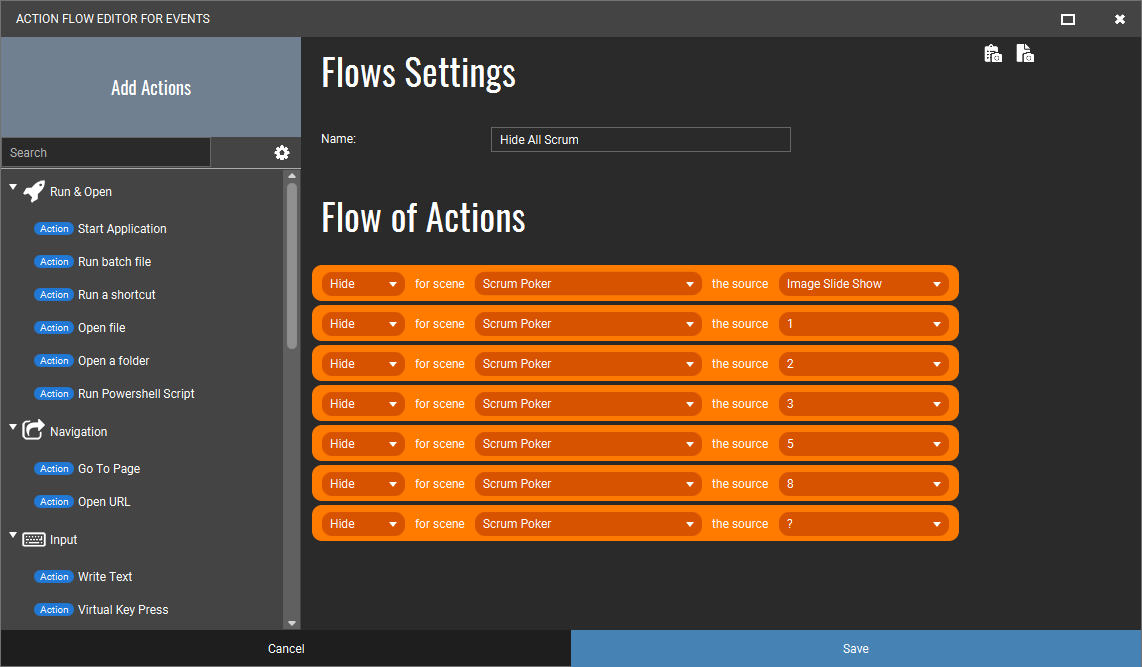
This is the Flow editor. You can add as many actions as you like to this Flow. This template is used to hide a lot of sources in OBS. Using this Flow will reset my Scrum environment so I can restart the correct sequences after this.
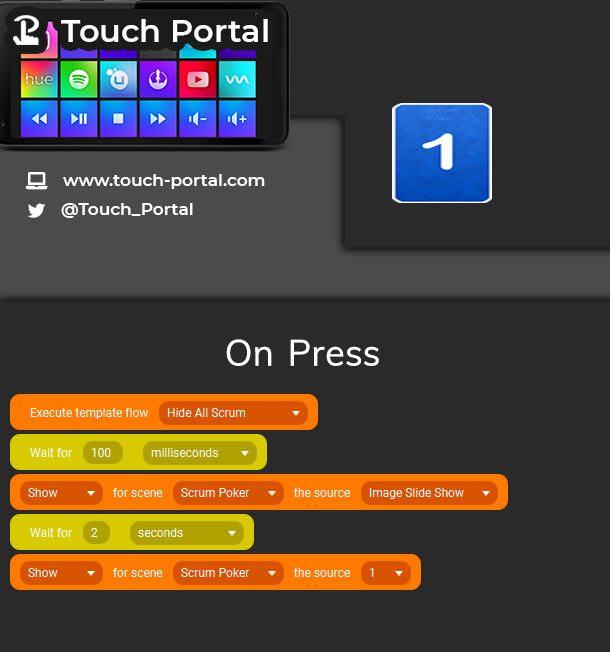
This shows how you can use the Flow in an action. Instead of having all those hide actions in this On Press flow, I now have one clean readable action that does all that. I use this same Flow in several other buttons. Allowing a faster and cleaner experience of create Action Flows throughout Touch Portal.
Check out the guide for this: Guide on Flows
You can now download assets showcased on our website directly into Touch Portal. The list is automatically retrieved from our website and shows an up to date list of all pages and iconpacks share by us and the community. Not all assets are listed, only the ones we host ourselves and thus have a direct endpoint we can use.
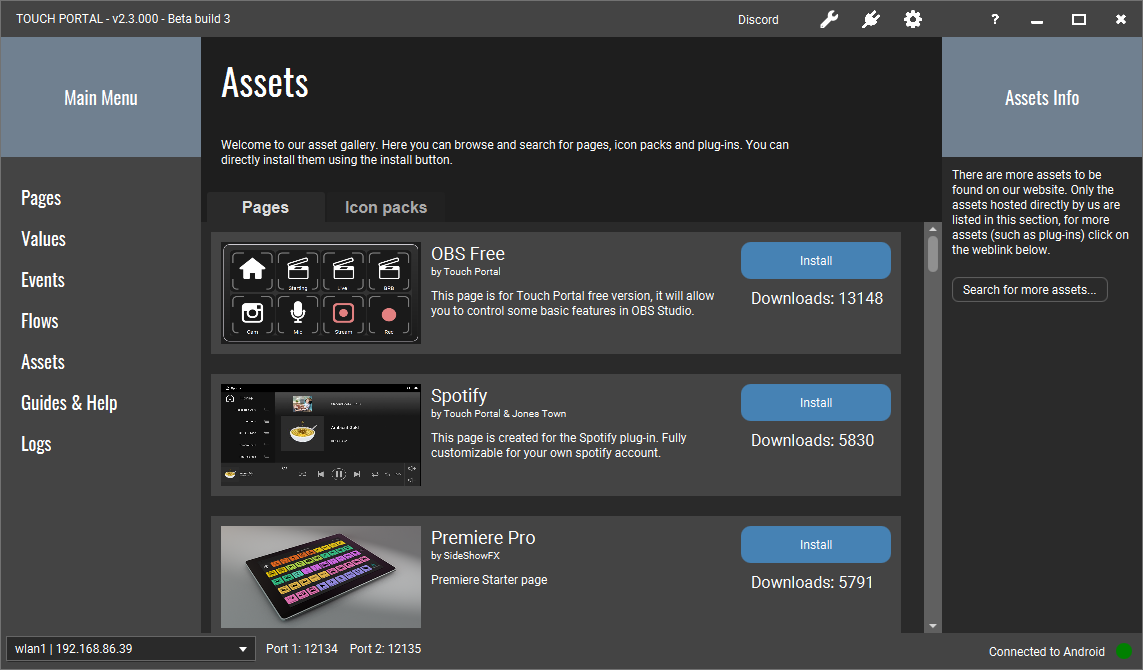
We have added the guides and FAQ from our website also as a section to Touch Portal to quickly find answers to questions you have.
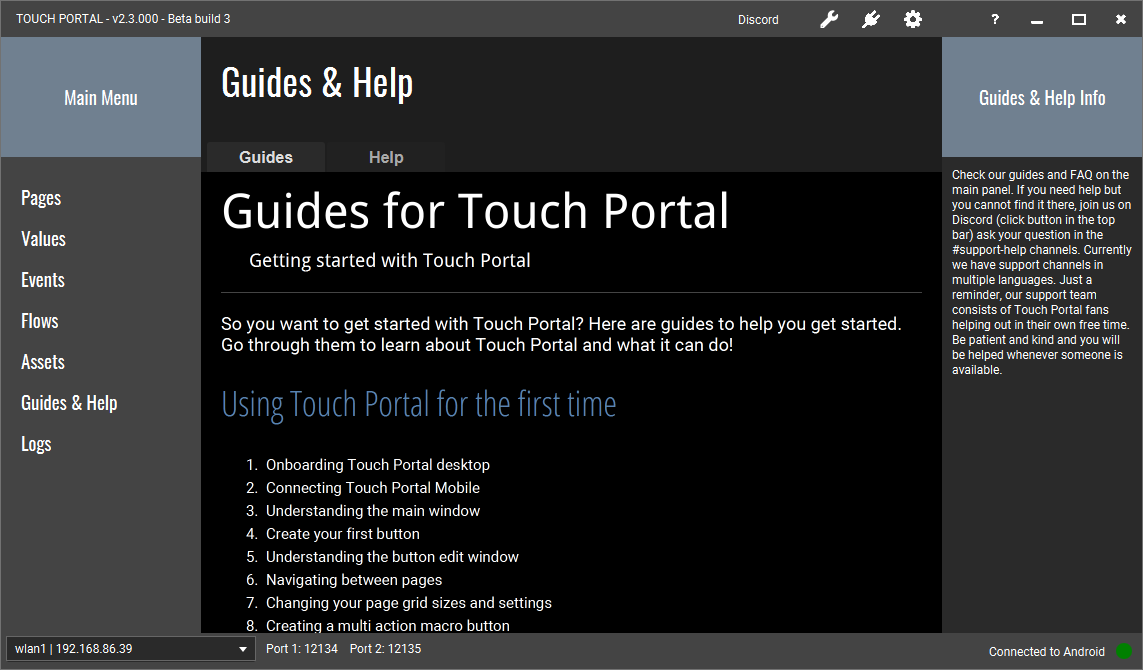
We have made it easier for our users to check the logs to see what is happening and why something may not be happening.
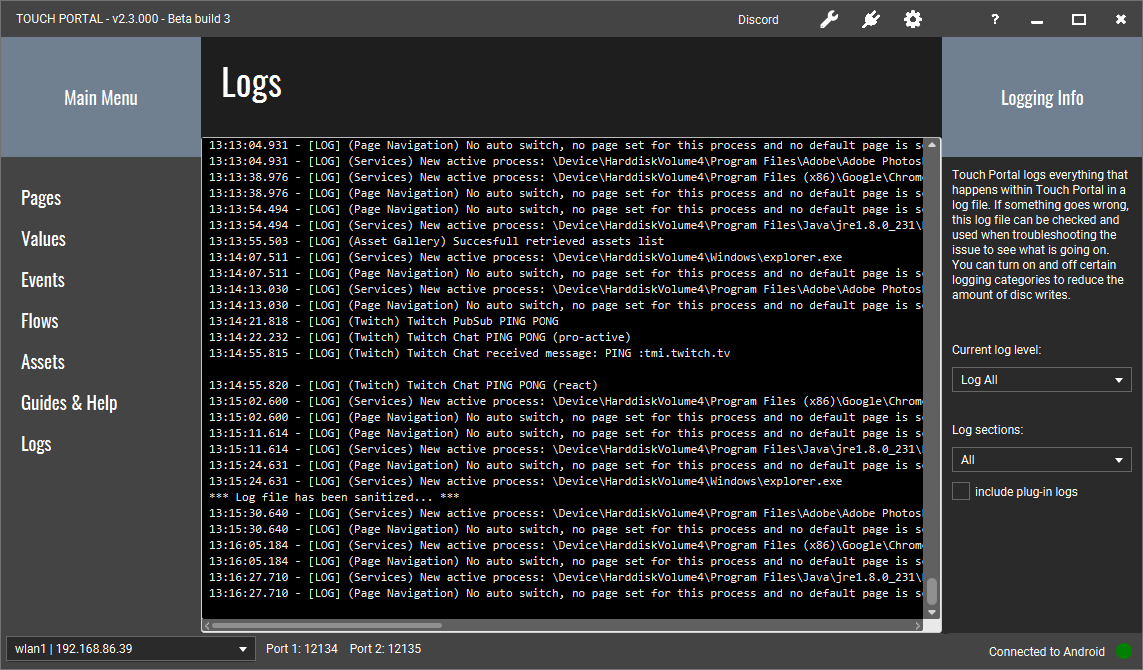
Additional improvements:
You can now get a page automatically activated on your mobile device when you change the application
you are using actively on Windows. We have added a few actions you can take
in this:
Whenever you make another window the active one in Windows, Touch Portal will check how you have set up your system and will act on it, showing the new page that you have selected if you have added this process to a page. If not it will go to the default auto-navigate page if you have set it up. If you have blocked the current page from changing, nothing will change it other then your user input to change a page using an action in a button.
Check out the guide for this: Guide on automatic switching pages
This version of Touch Portal will come with a new type of Upgrades, Graphics Upgrade.
Graphics Upgrades are upgrade that allow the user to easily add new graphical
elements to your buttons and pages. This version we introduce 3 Graphics Upgrades.
Each Graphics Upgrade allows you to add graphical elements to buttons and pages
quickly and efficiently.
You do not require the Pro Upgrade for adding these
upgrades. Each Graphics Upgrade has its own price and for the three we have added in this version
the price will be around $1 for each depending on your country and your tax system.
The Edge Graphics Upgrade lets you add all sort of border related graphical elements. Our Infographics below will show you what you can do with this Graphics Upgrade:
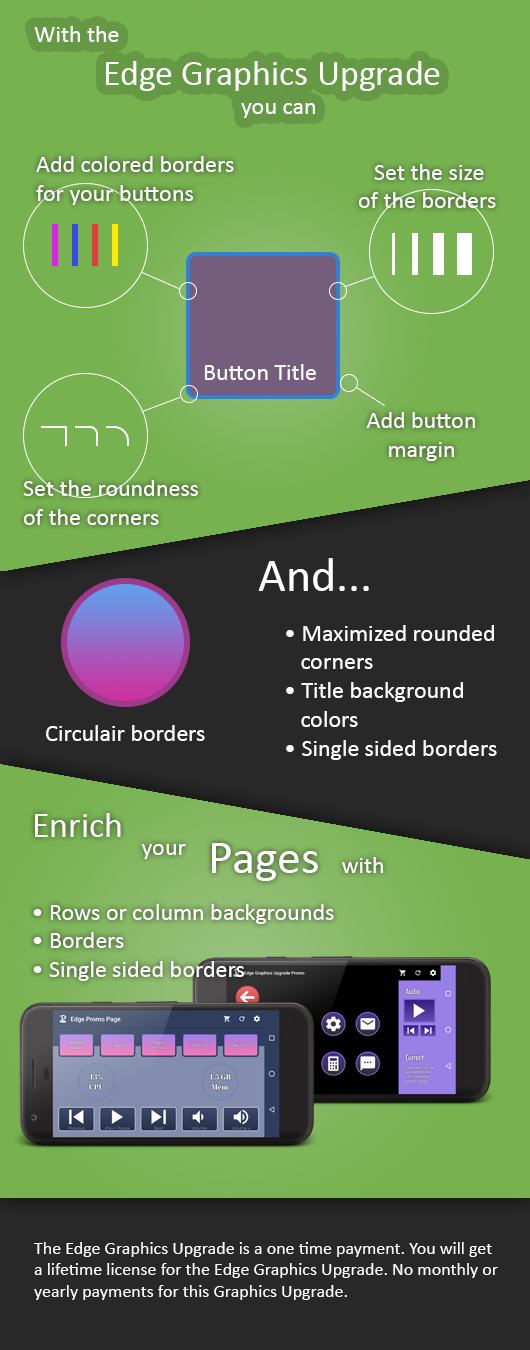
Where the Edge graphics has only static elements, the RGB Graphics Upgrade has more dynamic elements. You can have pulsating borders and gradient animated borders:
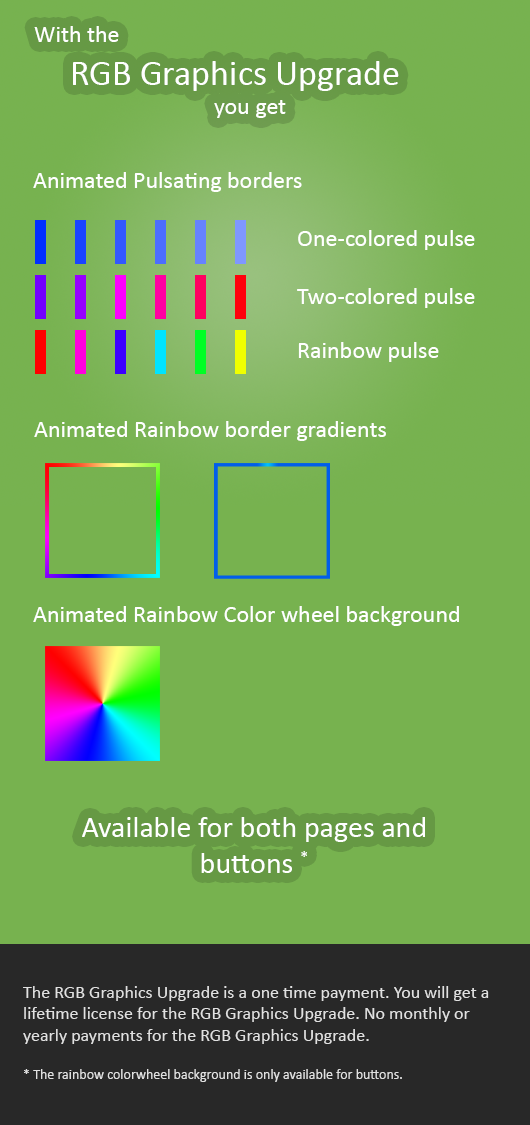
A personal favorite, the Retro LC themed Graphics Upgrade pack. Create your own retro space graphics with this Graphics Upgrade. This Upgrade contains all sorts of shaped background elements for your buttons to create pages such as the example page. This Upgrade does not have page enhancements.
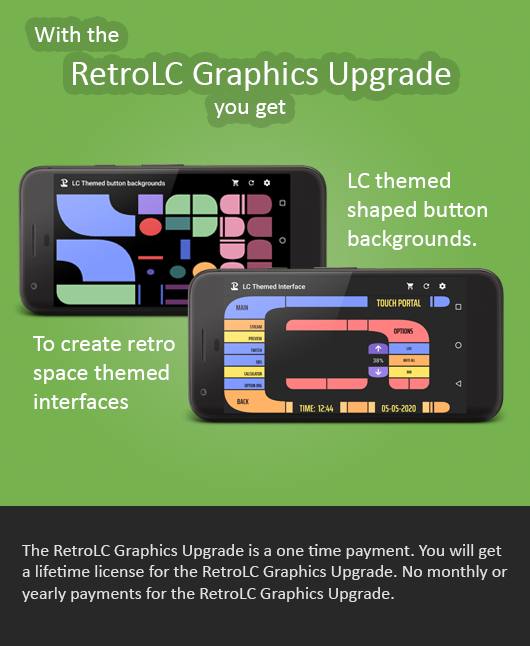
We have looked a bit to some of our usability issues and have done a lot of work to create a better user experience
We have removed the not widely-known Ctrl+M multi-selection-system. It was not very user friendly and a bit confusing for our users. We have replaced this with a simpler system. From this moment on you can select both Actions and Buttons with holding Control and clicking on the actions. When you have selected the Actions or Pages you can right mouse click and all options that can be done will be available.
Because Ctrl+Click is now used by this system, we have changed the executing page actions from within the desktop application to the combination Ctrl+Shift+Click
Because Ctrl+Shift+Click is now used to open page actions on the desktop, we have changed the test executing of buttons to the combination Ctrl+Alt+Shift+Click
You can now select all by using Ctrl + A, you can copy Ctrl + C and of course paste Ctrl + V. Note that if you want to insert paste the copied actions you can also right click on the location of the action flow list and select "paste all copied actions". You can deselect the actions and buttons by pressed the Esc key.
We have created a document for our guides page to list all hotkeys currently available within Touch Portal
We have improved a few lists with added categories such as the IF statement:
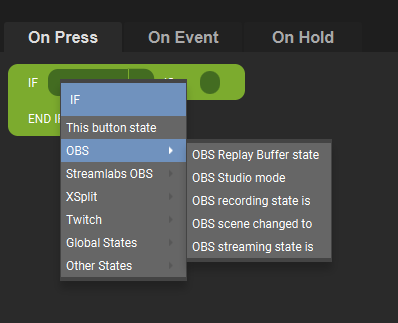
You can now find more easily the states you want to compare from the categories that are available. But we have also done this for the adding of custom states to text fields like this:
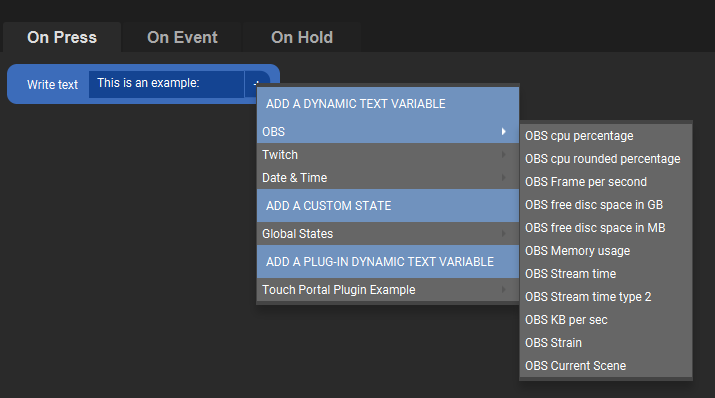
Version 2.3 will now also support Streamlabs OBS on mac. Because Streamlabs OBS's Windows communication protocol has not been implemented on Mac we could not connect to Streamlabs OBS on Mac when they released. We have reworked the communication protocols to use the Mac enabled protocol, so from this version we use a different communication protocol on the background.
Besides the change in the core to also be able to control Streamlabs OBS on Mac, we have also done the following:
We have added an action that runs the content of that action as an Apple Script. This will open up a lot of new possibilities for using Touch Portal on your MacOS. You can just put the script code in the action and it will be executed.
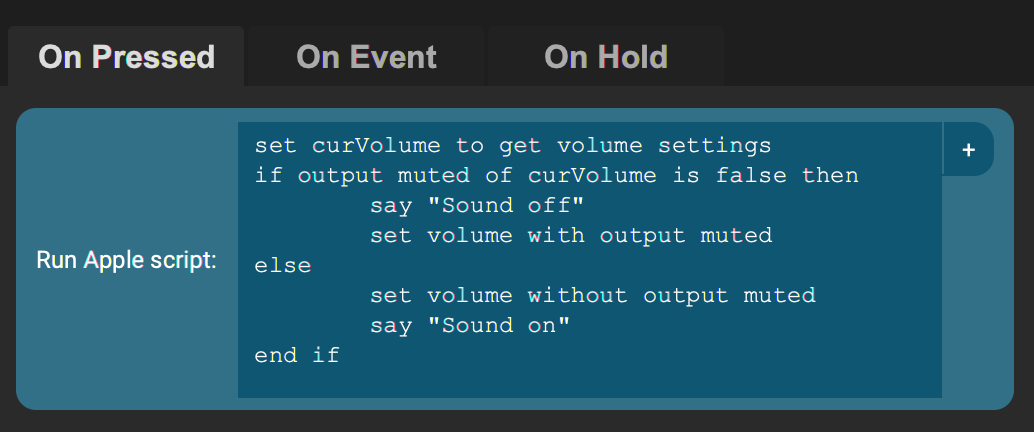
We have also extended the OBS integration this version.
We also did some Twitch updates this version:
In the previous version the XSplit integration did not follow the new version correctly anymore. We have reworked the XSplit core quite a bit because of this and did the following as well:
We have reworked Philips Hue a bit:



We have introduce direct control to Windows Audio sources:



From this version on we have updated the action flow system internally. This results in some nice possibilities:
We have added a few new actions as well
With this you can use calculation changes to your texts and numbers.

This example will write the text "Result = 7". You can use this action to do several things, here is a table with the results in different situations:
| Value 1 | Function | Value 2 | Result |
|---|---|---|---|
| 4 | 1=Add | 3 | 7 |
| 4 | 2=Subtract | 3 | 1 |
| 4 | 3=Multiply | 3 | 12 |
| 4 | 4=Divide | 3 | 1 |
| text | 1=Add | 3 | text3 |
| text | 1=Add | foo | textfoo |
| text | 2=Subtract | foo | text |
| text3foo | 2=Subtract | 3 | textfoo |
| text3foo | 2=Subtract | foo | text3 |
Store the full content of a URL endpoint into a file with this action.

We have added a new method of clicking on Windows. This new method allows you to use the action also on mixed scaled screens on Windows. Using the mouse action with 4K screens will work with this new method.
This version we have again upgraded and fixed some visuals in our app
This version has a collection of custom fonts that you can use for the buttons.
We have improved the way pages are rendered and some of the settings that affect the rendering. All pages will be centered from now on. This means on screens with a few left over pixels will not left align the pages but will render it in the middle of the screen. All borders and margins will be percentages of the elements. This will ensure that every page and background is rendered correctly on most devices which will reduce the amount of rework after you downloaded a page from someone.
We have added new functionality to Touch Portal for our API:
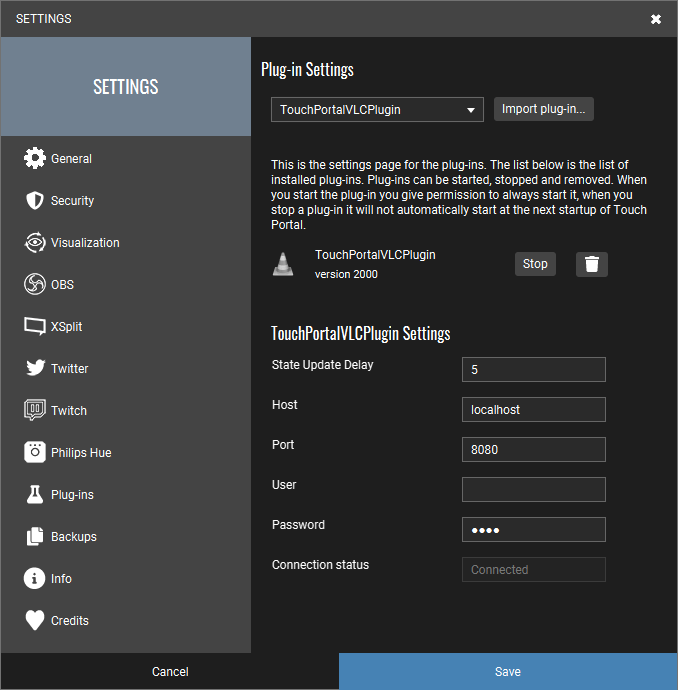
We have updated the documentation for the API
Most bug fixes are already mentioned in the sections above but we also fixed some bugs not in those categories:
