
Touch Portal introduces the first iteration of the plugin system. This system will allow developers to create plugins for Touch Portal. Developers can use the API to add actions in Touch Portal and lets them communicate directly to the Touch Portal systems.
Currently this means concretely that developers can make action categories which hold a collection of actions and events. They are also able to set states and use those in their actions. The system has run-only actions which just call a file or path that will be run. Next to these actions we have dynamic actions, which are actions that use communication between a plugin process created by the plugin developer
Touch Portal supplies the system but is not involved in the creation of the plugins. Users should be aware to only use a plugin from a legitimate and safe source. Touch Portal tries to warn the user as much as possible when using a plugin to limit the possible mis-use but in the end the enduser is responsible for only using safe and reliable plugins.
We have chosen to put the plugin system behind the Pro Upgrade because we like to give the plugin builders as much possibilities as possible but this also means that a plugin that circumvents the free-version restriction is easy to create. As you can imagine, that is not really something we would like to happen :-)
We have added two sample plugins to use that will demonstrate the sytem for you. There are some plug-ins already in development, such as Spotify.
For the people interested in creating a plugin, the documentation can be found here: Link to plugin system documentation
From this version on Touch Portal will look for updates when it starts. If there are updates, it will update automatically and then start Touch Portal. No more hassle with downloading and installing the latest version!
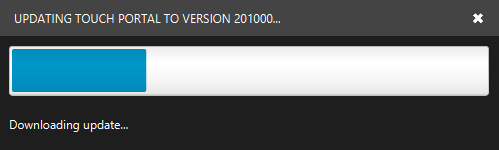
In this version we have made most action editable inline. So a lot less popups and a lot faster to edit your action lists. Each variable you need to change for an action is translated to a suitable control in the action line. Just change the values through the controls and the action.
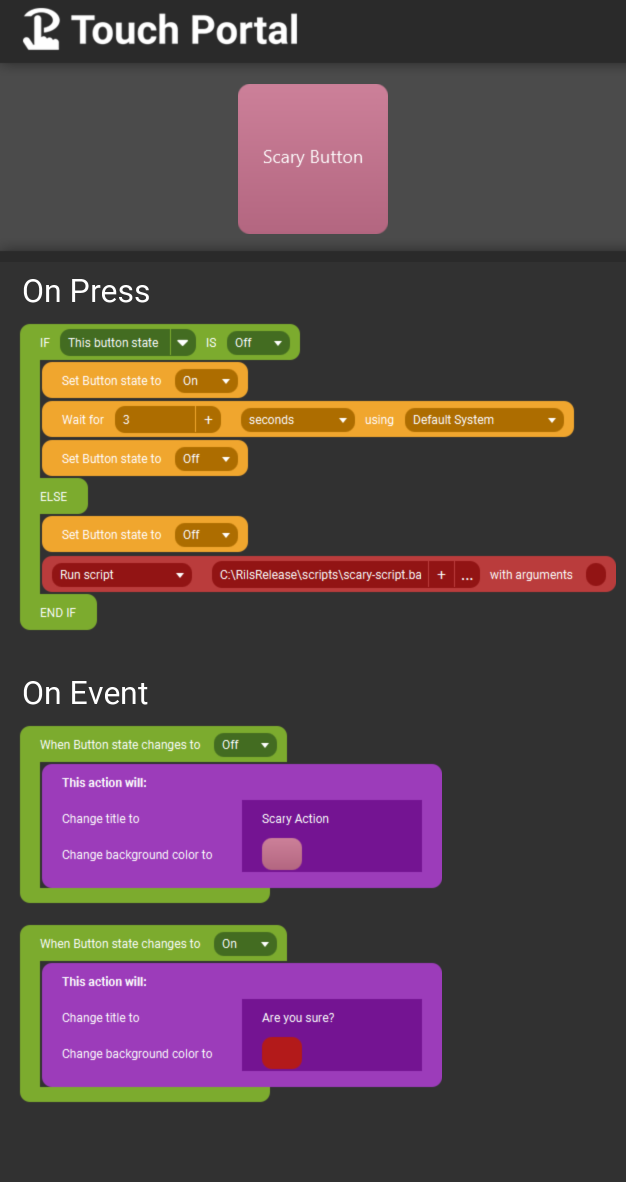
We have also improved the feedback on many actions such as the visuals actions. You will now see the changes it will make directly in the image. So no more need to open the popup just to see what it does. We have altered more actions like this so you do not need to open the popup unless you need to edit something.
Actions that are not complete or just plainly wrong will be given an indication that something is wrong. You can just click the indication and a popup is shown with the information about what is incorrect.
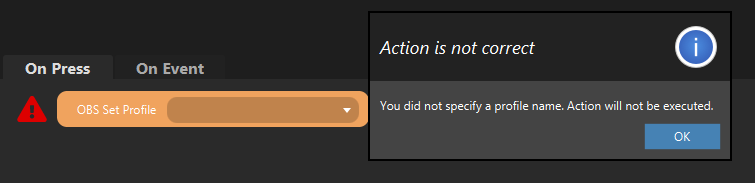
The events are also more clear now. If you add an action outside of the event then it will show you a message that something is wrong. The events now encapsulate the actions so it will be visual clear what actions belong to the event.
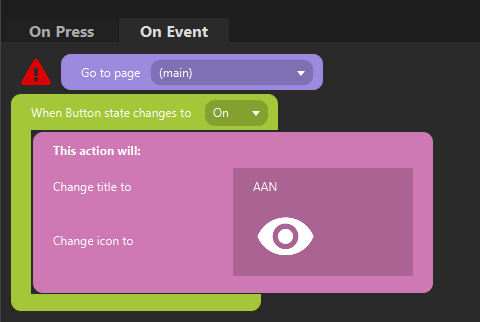
You can now add margins on your button field. This way you can make the button field a bit smaller so that buttons will no longer be stuck to the sides and top and bottom.
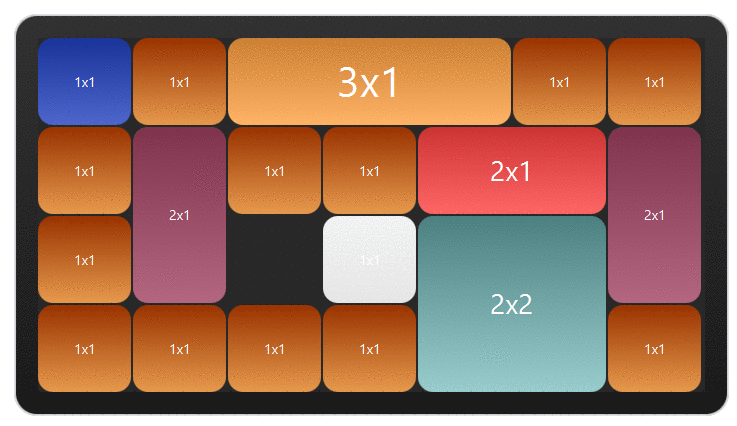
We now have also included the button grouping functionality. Selecting this will allow you to group all your buttons and center it on your devices screen. Each button will now use the margin given and not space them evenly with at least the margin.
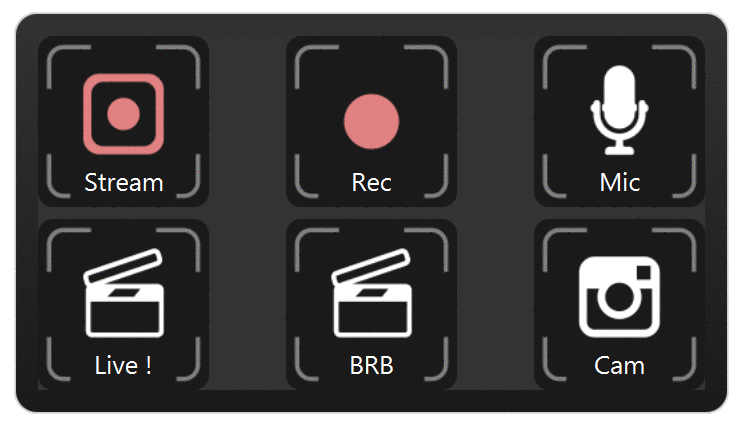
We have also changed the visuals of the multi select system so that you can see more clearly what has been selected.
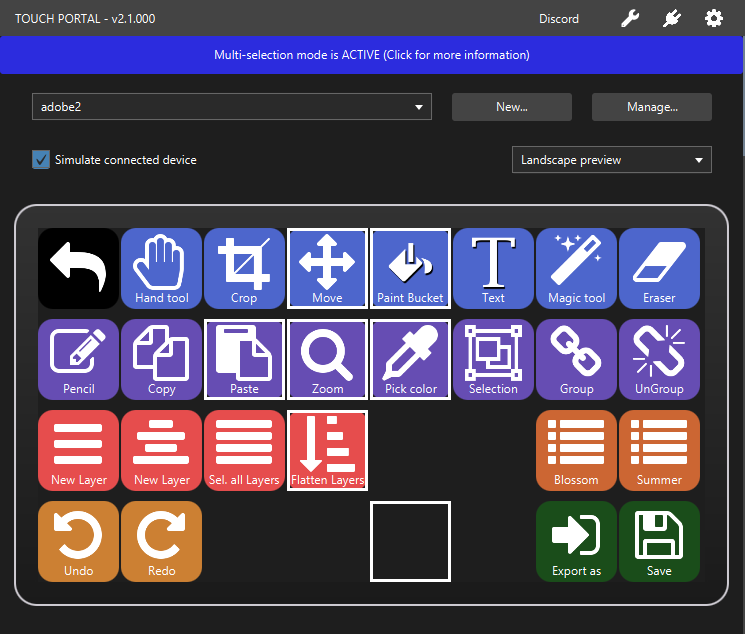
We have added support for Philips Hue. You can control your lights right from Touch Portal. No more delays when using IFTTT to turn on and off ligts or give them a color.
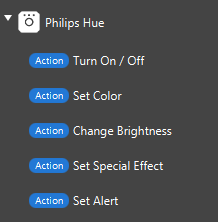
We have improved the action category list.
All actions and event have a label now indicating what type it is. This will improve the usability of the list.
You can now hide categories now to keep your list as clear as possible.
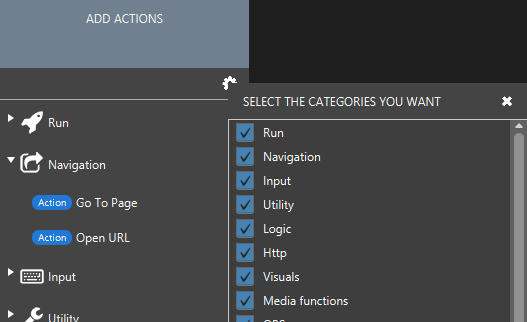
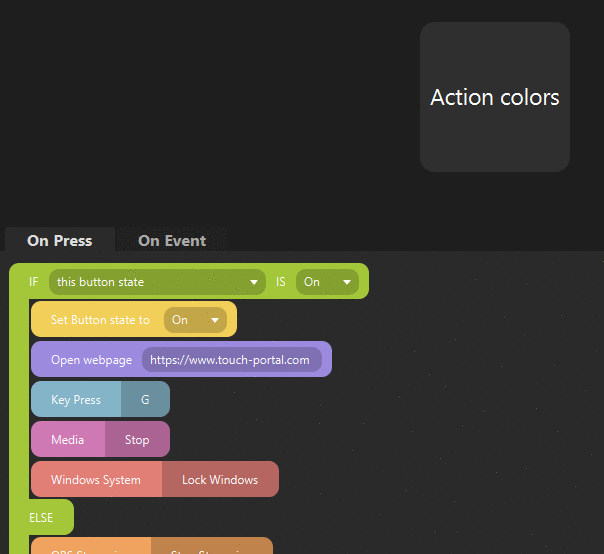
Touch Portal v2.1 will log information and errors to a log file which can be found in the root data folder. If something happens or does not work, you can check this file to see what it says about the situation.
If you have multiple (virtual) network adapters on your system, it sometimes becomes difficult to let Touch Portal use the correct adapter. With the picker you can select the correct one and it will use that everytime.
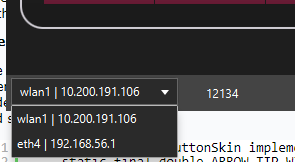
From this version you are able to create custom states within Touch Portal. A custom state is just a variable which you can assign a value to. This custom state can be used in our IF statemens, in our events and even in textfields such as the write text action.
Say for example just an ON and OFF state for a button is not enough. You can define a custom state. A custom state can have as many states as you want. Take for example a state where you need ON, OFF and half-ON. With a custom state you can set it to one of these three states. The IF statements can be used to test against these three states. You can also set event listeners that listen for these custom states differently.
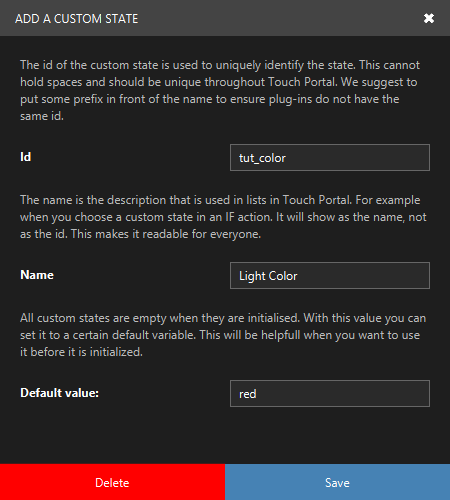
With the above image, we have created a custom state with the name Light Color. The initial value is red but it can be whatever you need.
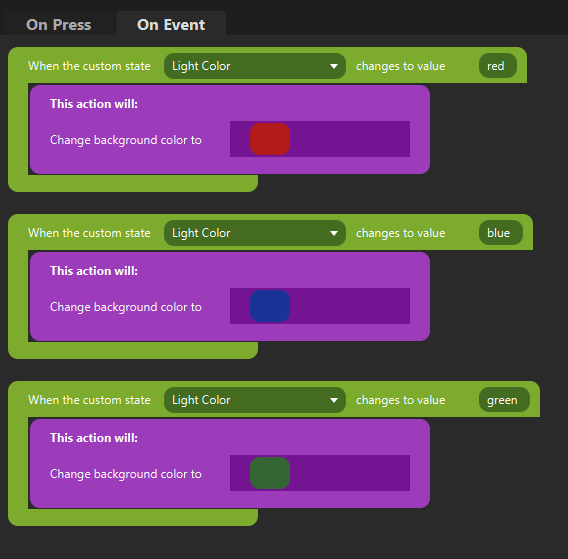
This is an example of how you could use the custom state as events in your button. When you change the states, using the change custom state actions, you can listen for the value and act accordingly. So when you change the state to green for example, the button background will change to green as well because we do this on that specific event.
We have created a guide to get started with the custom states: An introduction to custom states
Again we upgrade the experience for our Steamlabs OBS users. From version 2.1 you can enjoy nice new Streamlabs OBS additions:
Again in this new update we serve our OBS users. This time with some nice additions.
In this update we have also taken on some Twitch features:
We have also added more action in several categories:
In this update we have also added a new Twitter action:
We have:
To make the Pro Upgrade a bit more attractive, we have added additional features that are only accessible to users that bought the Pro Upgrade.
And of course we have fixed some bugs:
